Microsoft Flight Simulator © Microsoft Corporation. F/A-18 “Super Warrior” MSFS add-on was created under Microsoft’s “Game Content Usage Rules” using assets from Microsoft Flight Simulator, and it is not endorsed by or affiliated with Microsoft.
https://www.xbox.com/en-US/developers/rules
Add-on is outdated, you may experience various issues with latest version of MSFS
Roadmap of the project:
First stage is passed – visual effects added like vortex trails, vapor cone, exhaust and aerobatics smoke.
Second – simplified catapult and arrestors functionality. Done.
Next fully working catapult – in cooperation with Photosbykev and 270inc we are making aircraft carrier with trained crew and detailed procedures. But it’s not only about specific carrier – you can summon crew on any other carrier or even runway. You are scenery developer? Just insert required simobjects into your carrier scenery and you are eady to launch!
The reason for the project name – AA radar with gun assistant for close combat training simulation. Can you shoot down someone? We’ll see.
And last – tailhook and arrestors again with precise hook-cable collision calculation, which will make many of you happy (or angry).
Bonus features:
External fuel tanks by LordFrites
Unique flight model by DakFly of Top Mach Studios, LLC!
Top Gun carrier package with crew built by SpacerPlay
v1 features
- wingtip vortices effect (respect folded wings)
- leading edge vortices effect
- vapor cone (sonic barrier)
- engine exhaust (affected by afterburner)
- aerobatics smoke (white only, can be toggled by LOGO LIGHT hotkey or cockpit switch on right panel)
- engine heat appear only on working engines
- native contrails disabled
v2 features
- automatic afterburner
- AOA indicator also activated by tailhook
- simplified arresting process (tailhook handle, front-right panel)
- simplified catapult launch process (launchbar switch, front-left panel)
- dedicated smoke switch
v3 development version
- animated catapult crew
v4 features
- Carrier Ops – USS Enterprise is required for catapult work
- mod separated into additional aircraft
- two catapult launch modes – simple (anywhere) and procedural (supported aircraft carriers)
- fuel, lights, aerodynamics fixes
- visual efects tweaked
- ILS
v5 features
- AA radar
- HUD targets designation
- combat training mode
v6 features
- arresting wires
- catapult crew and jet blast deflector animation triggered when other player using catapult
doesn’t work relly well – animation may reset even before launch, sometimes animation not trigger at all
v7 features
- animated canopy
- external fuel tanks with jettison animation
- helmet mounted display
- dynamic heat blur effects (each nozzle and APU)
- accurate arresting wires animation
- cockpit pilot model
- custom flight model by Top Mach Studios, LLC and DakFly
v10 features
- support of native tailhook and launchbar variables
- test Top Gun DLC carriers – anchored and moving
- on-screen OLS indication
Tutorials and reviews
MSFS F/A-18 TACAN & ILS carrier landing (USS Enterprise)
MSFS F/A-18 AA Radar & Combat Simulation
MSFS aircraft carrier bad/good landings with comments
MSFS F/A-18 External Fuel Tanks tutorial
MSFS F/A-18 Helmet Mounted Display tutorial
Byemoonmen – F/A-18E and Working Carrier with Catapult and Arresting Gear
Pilot Studd – REALISTIC Carrier Mod + F18 MOD | MSFS Addons
P Gatcomb – MSFS – F-18 Autopilot and Navigation Tutorial (not about SW mod, but still very helpful)
How to install
Unpack pbk-carrier-crew from Carrier Ops – USS Enterprise package for catapult functionality (optional but recommended for ultimate experience).
Install Top Gun DLC by MSFS Marketplace (freeware), if you want to have ASOBO’s aircraft carriers (optional).
Unpack touchingcloud-aircraft-fa18e-sw into Community folder, main aircraft (required)
Unpack touchingcloud-test-moving-carrier and touchingcloud-test-static-carrier into Community folder, excersire ASOBO’s carriers near Wallops (optional, details in the gallery)
How to uninstall
Delete touchingcloud-aircraft-fa18e-sw, touchingcloud-test-moving-carrier, touchingcloud-test-static-carrier from Community folder
FlightSim limitations
Current version of the sim supports carriers with limitations. Arresting wires animation is poor, wires not textures properly, launchbar and tailhook sometimes not respond to the pilot actions, aircraft sink under the deck if you trying to slew on it – you can report such issues but in some cases we can’t do anything with it rather than wait for future MSFS updates.
Also ensure you have disabled autopilot and engine assistances or you will not get enough speed by catapult.
Compatibility with other mods and LIVERIES
Since v4.0 Super Warrior became separate aircraft, custom liveries made special for stock F/A-18 Super Hornet will no longer work. You can apply quick fix by changing
base_container = "..\Asobo_FA18E"
on
base_container = "..\Asobo_FA18E_SW"
in aircraft.cfg file inside of livery folder.
Since v7 you also need to point livery textures fallback file to SW textures folder, where fuel tanks texture stored:
1. open livery texture.CFG file(s) with text editor
2. after last line, like
fallback.6=..\..\..\..\texture\Glass
add
fallback.7=..\..\Asobo_FA18E_SW\texture
If you are a livery artist, you can make an additional folder with another aircraft.cfg where Warrior ID is used, textures should be linked with the folder of main livery. Feel free to contact me if you have any problems adjusting your livery for this mod.
Remember that modded aircraft is not compatible with any of official events – Landing Challenges, Races etc. If you wish to participate, choose stock F/A-18 Super Hornet.
Any mods that altering CFGs (like fuel system tweaks) or XML (custom models) files are NOT COMPATIBLE. But you can try to move changed values manually.
How to adjust or disable visual effects
Parameters for all custom effectes stored in \Community\touchingcloud-aircraft-fa18e-sw\SimObjects\Airplanes\Asobo_FA18E_SW\model\FA18E_FX.xml file
To disable exhaust effect for example, open FA18E_FX.xml in text editor (like Notepad or Notepad++) and find EXHAUST_FAR. Below replace
(A:ENG N1 RPM:1, percent) (A:ENG N1 RPM:2, percent) + 40 >
with
0
so long trail of exhaust will never appear (most FPS consuming).
To disable aerobatics smoke (both for you and other players) replace
(A:LIGHT LOGO:1, Bool) (A:LIGHT LOGO ON:1, Bool) or (A:SMOKE ENABLE, bool) or
with
0
If you are familiar with XML/RPM coding you can adjust effect appearance modifiers. They are stored inside of and control the size/transparency of the effects.
Sadly, we still have no HUMIDITY sim variable so vortices/vapor modifiers use only temperature, precipitation level and fact of your presence inside of clouds, water reservoirs below you, which makes their appearance very inaccurate.
Automatic afterburner
After you set throttle lever(s) to 100% afterburner will be enabled automatically. Ensure your joystick calibrated properly, just in case it never reach 100%.
As usual, when thorttle level less than 80% – afterburner goes out.
If you want to disable this feature, open in text editor file Community\touchingcloud-aircraft-fa18e-sw\SimObjects\Airplanes\Asobo_FA18E_SW\model\FA18E_cockpit.xml and find near to bottom of document these lines:
(L:XMLVAR_LastAB1ThrottleSet,number) 1 == (A:TURB ENG AFTERBURNER:1, bool) ! and if{ (>K:TOGGLE_AFTERBURNER1) } (L:XMLVAR_LastAB2ThrottleSet,number) 1 == (A:TURB ENG AFTERBURNER:2, bool) ! and if{ (>K:TOGGLE_AFTERBURNER2) }
Remove both, restart the game.
For unknown reasons, sometimes afterburner effect does not appear. In this case press afterburner shortkey once, effect should appear properly during the flight after that.Afterburner suppressed before carrier launch, but will be unlocked right after launch initiated.
Fuel system
Original fuel system reworked to fit F/A-18E documentation. It is still not accurate and is missing a lot of details – balance fuel lines, dual speed motors, emergency gravity transfers and valves, fueldump. Babysteps in other words.
Shot description of current fuel system:
Fuel tank 2 (LFD) and Fuel tank 3 (RFD) are engine feed tanks. If one runs out of fuel – the relative engine will die. Crossfeed valve not configured yet.
Fuel tank 1 (TK1) and Fuel tank 4 (TK4) transfer fuel into LFD and RFD (4 fuel lines in total) when the level of fuel in feed tanks drops lower than 2100lbs. So during flight you will see how fuel level goes up and down in feed tanks. Also TK1 and TK4 have balancing lines to compensate for fuel level differency in them.
Left wing fuel tank (L WG) and Right wing fuel tank (R WG) transfer fuel into TK4 by ejector pumps when it is not full. Fuel pumps are slow so it is normal if TK4 level drop for a while (usually during transfer into TK2 and TK3)
Minor change – afterburner fuel consumption coefficient increased to 1.65 (still lower than documented number – 1.850).
3 external fuel tanks available – centerline, left inboard and right inboard, 480 gallons each. Tanks appear only if fuel amount set.
You can jettison tanks manually, just select rewuired tanks and press JETT button: MSFS F/A-18 External Fuel Tanks tutorial
Flight model
Only MODERN flight model supported by this mod. If you have permanent stalling issues – highly likely flight model option in settings set to Legacy, please change it to Modern.
Full list of changes by DakFly:
- Lower / more realistic ground stance (adjusted landing gear values).
- More stable low and intermediate speed taxi handling with level attitude during taxi turns.
- Better yaw and ground track handling during takeoffs and landings (reduced tippy plane issue).
- Corrected on ground yaw counter-control effect during takeoff / landings (eliminated non-functioning auto-yaw-damper)
- Engine thrust (dry and afterburning) spec’d much closer to real world published numbers.
- Fuel consumption now much closer to real world specs. Range of approx. 1250+ nm at cruise with a “clean” aircraft. No supercruise possible.
- Cruise drag and lift values modified to approximate real world performance. Acceleration at 10800m from M0.8 to M1.6 now matches published specs (slightly less than 2 minutes).
- Low altitude (sea level) maximum Mach is now slightly above M1 (matches real world specs).
- 1G flight envelope now more closely approximates real-world test data for a “clean” aircraft.
- Approach / Landing target speeds now match real world (8 degrees aoa approach angle, approx. 120 knots final approach at fuel level of around 1200kg).
- Roll rate increased to closer to real world spec (225 dps max) – can now reach around 210 dps at intermediate altitudes
- Limited angle of attack to 21 degrees aoa to maintain pitch control throughout flight envelope (aircraft no longer stalls or rolls off unexpectedly).
- Yaw stability improved to provide more stable roll entry and exit (less nose waggle) esp. at low speeds.
- Corrected total internal fuel value.
- Slight improvements to high altitude wing rocking/wiggling phenomenon (a consequence of the Asobo FBW system) and less rolling control reversal at low altitude when exiting prolonged rolling maneuvers.
- Increased max G limit and pitch authority to allow a typical max G of up to 7.3 to 7.5 positive and -3 negative (in some circumstances G may reach up to 8.0).
- Increased pitch stability to reduce jerky pitch responses and smooths out pitch sensitivity when making aggressive pitch movements.
- Restored spoileron capability for low speed roll control improvements.
- Increased wheel brake strength / power to improve landing distances (real world at low fuel weights, aircraft should stop from touchdown in about 2000 feet (610m))
- Corrected auto-flap behavior – flaps deploy and retract at target speeds.**
**Autoflaps can and should be used for all phases of flight – no need to set manual flaps, if desired.
Aircraft carriers
Package contains two types of Asobo’s carriers – anchored and moving.
Anchored can be found near Wallops, it has ICAO TGST and working ILS (108.5) with TACAN (x27). Also you can activate onscreen OLS indication by requesting approach to TGST by ATC menu.
Moving carriers are placed all over the world – you can find them by typing “TopGun” into World Map search box. Each carrier group has static POI which indicated spawn point. Once you fly away from the spawn point about ~200km carrier group will return into initial position. Moving carriers does not have ICAO, ILS or TACAN available. The only guidance you will have are OLS lights attached to the carrier and onscreen OLS indication, if you are close enough and tailhook is deployed.
How to use catapult
Procedural launch from aircraft carrier with crew installed
- start the flight (or land) on one of the supported aircraft carriers where crew already presented
- ensure that launchbar switch DISABLED
- find crew officer giving you signals
- taxii to his direction following signals (left – forward – right)
- when you get close to shuttle he will give you stop signal
- make full stop and enable launchbar switch
- disable parking brake if you engaged it
- wait until shooter (on your left) will give you spin up signal
- increase throttle to maximum, about 10 seconds later launch will be initiated
- after you fly away 500m from catapult, crew will be reset and can be used again
Quick launch from runway or carrier without crew installed (tutorial by simvol.org)
- prepare for take off – on the runway or any aircraft carrier without crew presented
- on the runway – stop in the middle, head against the wind
- on the aircraft carrier – taxii to the closest catapult track, head straight to it
- toggle launchbar switch (left-front panel, near gears handle)
- wait for about 5 seconds – shuttle will appear in front of launchbar with crew around you, if crew pack installed
- follow same preflight actions as in procedural launch, if crew pack not installed – launch will be initiated immediately (launch bar will lower, brakes engaged automatically)
- after you fly away 500m from catapult, crew will be removed completely
If you found something wrong with crew – enable > disable Launchbar switch so crew near to you will be reset to initial state (or removed if they were inserted)
How to use arresting gear
Landing on aircraft carrier with PBK arresting wires installed (example: USS Enterprise)
ATTENTION! To activate arresting gear, ensure that AA radar is disabled as features conflict with each other.
- prepare for landing – extract gears, enable tailhook handle (right-front panel), set flaps to FULL
- in ATC panel choose runway you are landing, OLS indication will appear on the screen when you are close enough
- follow AOA indicator, keep airspeed around 140kn-160kn (depends on total weight)
- right after touchdown set engines to full thrust in case you will miss all wires (“bolter”)
- after tailhook intersect one of the wires, arresting process will be triggered and it will drag you back
- set engines to idle
- after full stop arresting process will be finished
- retract tailhook, wire will be pulled back automatically
- taxi to parking area or catapult
MSFS aircraft carrier bad/good landing examples with comments: https://youtu.be/CkDE5VjbZLE
Landing on aircraft carrier with ASOBO arresting wires installet (example: Top Gun DLC carrier)
- prepare for landing – extract gears, enable tailhook handle (right-front panel), set flaps to FULL
- if it is STATIC carrier – in ATC panel choose runway you are landing, OLS indication will appear on the screen when you are close enough; if not – control installed on the carrier OLS indication visually
- follow AOA indicator, keep airspeed around 140kn-160kn (depends on total weight)
- right after touchdown set engines to full thrust in case you will miss all wires (“bolter”)
- after tailhook intersect one of the wires, arresting process will be triggered and it will drag you back
- set engines to idle
- after full stop arresting process will be finished
- retract tailhook, wire will disappear
- taxi to parking area or catapult
Landing on runway or aircraft carrier without wires installed NO LONGER POSSIBLE
Most replay tools does not work properly with tailhook variables yet (especially built in MSFS Replay toolbar). If you wish to make a video of landing with animated wires, right after Play button pressed get inside of the cockpit and toggle Tailhook handle severtal times to ensure that it engaged, not shaking, TAILHOOK lamp is active.
ILS (instrument landing system)
While most navy F/A-18 equipped with ICLS, we have used ILS as it only supported by MSFS at the moment. It is not unrealistic – some F/A-18 variants uses it as well, like Blue Angles and Swiss Airforce. This way you can have glodeslope and localizer during landing both on aircraft carrier (if it has ILS configured) and ground runway.
How to use:
- Open HSI page on any of DDI screens
- On navigation panel (in front of you) press D/L BCN ILS button
- Type frequency of the ILS station (can be obtained on the world map)
- Press ENT
- Press OFF to enable ILS
- Press CNI to exit ILS mode page
- If any signal received, you will see glide slope indication on HSI page
- On HSI page, press ILS button to enable HUD indication (ILS will have border when signal received)
- Follow HUD glide slope and localizer indication
Video tutorial: https://youtu.be/Hl3-epZTNF8
You may ask why ILS not ICLS? MSFS does not supports ICLS or ACLS systems (yet?), so ILS equipment was added just to not invent the wheel and make F/A-18 suitable for usual runways landing. Main difference of ILS is low precision, which makes instrumental landing even more challenging than in real life.
Air to air radar
Radar linked with TAXI LIGHT variable. You can turn on radar by three ways:
- press AA button on front panel (left side)
- press SIL button on RDR DDI page
- press TAXI LIGHT hotkey (ALT+J by default)
Buttons of RDR page on DDI:
- SIL will toggle radar
- ERASE clear current list of targets
- ↑↓ scan range (5,10,20,40)
- MODE toggle scan/combat modes
- 80° is current scan width (20,40,60,80,140) affect horizontal/vertical scan width and sweep frequency
Video tutorial: https://youtu.be/07in0hDOMUE
You can improve experience by enabling helmet mounted display with HMD knob (right side of front panel).
Set Glass Cockpit Refresh Rate option to HIGH in graphics settings to improve HMD animation quality. VR, TrackIR and face track head tracking methods are limited and does not provide acceptable precision, you may try to enable HTRCK switch and adjust horizontal/vertical tracking modifiers, but do not expect much: MSFS F/A-18 Helmet Mounted Display tutorial
Combat training
No weapons will be used during training – you can only see information about locked target like distance and relative position
- enable radar and find the target. When you close enough and HUD mark appear, press the MODE button on RDR page, HUD indication will change to combat simulation mode.
- shorten the distance to the target so it will be less than current max gun range (outside mark of gun pipper)
- combine gun pipper with target designation rhombus and press BRAKE key (NUM DEL by default) or related joystick button (bottom trigger for Saitek)
- hold designation mark close to the center of the gun pipper (distance limit inversely proportional to the range – from maximum range you need to keep pipper right on the target mark, while in close range some deviation is acceptable)
- if you lose the target before progress circle get filled – miss counter will be increased
- if progress circle filled and became yellow – hits counter will be increased
Ballistics calculations performed for 3.6 oz projectile with 1050 metres per second muzzle velocity
If you are strongly against any kind of weapon activity in MSFS and going to complain about this mod, remember that ASOBO made combat jet for MSFS, and ASOBO added SHOOT lamp over the pilot head. We just fixed minor issues like missing HUD indication 🙂
FOR SCENERY DEVELOPERS
That is archive with carriers projects you can use to place them in locations you like, or make your own carrier compatible with arrestors and catapult scripts. Still experimental and not fully working, share with your success if you will get any. No credits reuiqred, feel free to use them in any freeware or payware projects.
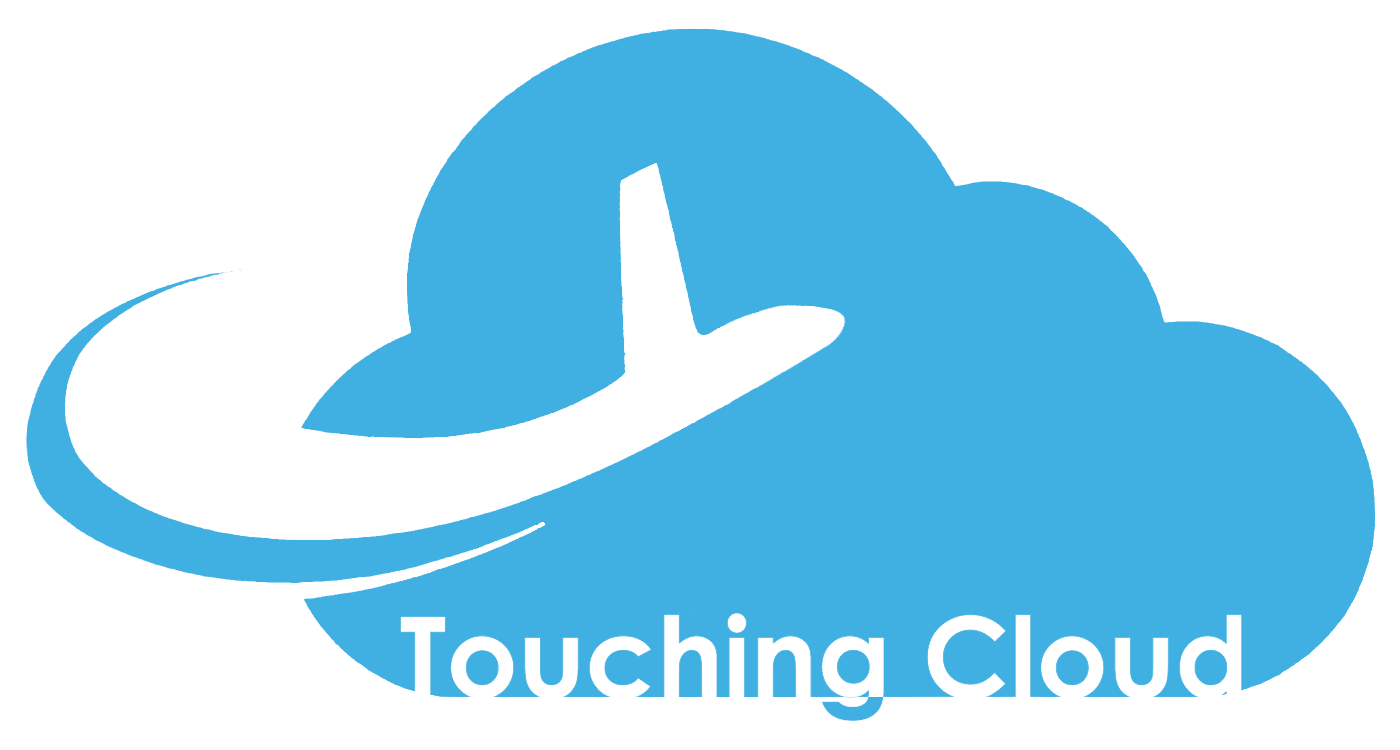


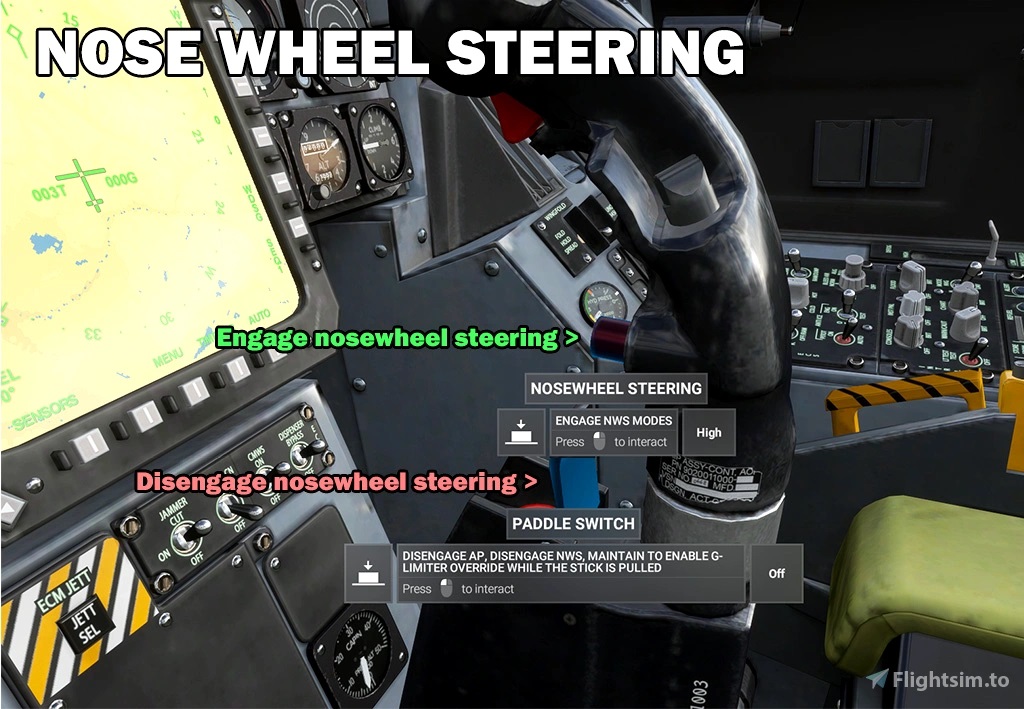





24 feedbacks on F/A-18E “Super Warrior” mod
Hey how do I get in touch if I have a question/issue about landing on the Supercarrier Pro carriers by Miltech? Or getting the linked Enterprise carrier since it’s been taken off flightsim.to?
The issue I’m having is the arrestor wire is slamming my butt down on the deck after fullstop, and ONLY with the Superwarrior F18. https://www.youtube.com/watch?v=GLW2hX9nBYg as a roughly-captured example (I was recording for other reasons, but you can still clearly see what I’m talking about). Just wondering what the cause is, and if there’s a fix.
That’s probably an issue of SW’s custom arrestor script, which wasn’t updated for years. Or maybe a conflict with custom script injected into miltech carriers.
Asobo carriers are part of Ka-10 project now, but not 100% issue will not appear there as well.
PLEASE UPDATE, the F/A-18 is my FAV
😊
Please update, I can pay
Hello, could you release the old versions or correct the current one?
please update this mod! We need a good F/A -18
sry busy with other projects 🙁
Just found and test flew the Super Warrior today. Such a great enhancement, but unfortunately the DDI, HSI, and TACAN are all messed up 🙁 Hope to see the project revived some day.
Follow-up question: is there any way to just disable the modifications to the DDI for now so it will revert back to the default DDI where TACAN was usable? I’d like to keep the other mods but still be able to use TACAN.
Mod is on hold, sorry. You will need advanced modding skill to replace edited gauges with default, but it’s possible.
Hey!
Has anyone found a fix for the HUD? After Asobo updated their hornet Super Warrior has some weird text like “setup” etc.
ILS and TACAN symbols and information aren’t shown in HSI display. Freqency of 108,50 and Tacan 27x doesn’t work. BTW: TACAN channel 27X corelates to ILS Frequency of 109.00
Like other users, I would gladly pay for any update of this project
Fulvio
There is no compass rose displayed on the HSI screen of the super warrior. Please advise ASAP. Thank you in advance…
Project is suspended, please do not expect updates in close future. Maybe next year.
I have seen there is a mod that shows weapons on the Super Warrior (https://flightsim.to/file/64443/fa-18e-vfa-103-warrior). Where can I get this mod?
Please continue with this project….even if you make it payware.
I agree,I would pay to improve the current F18 from Asobo
carrier ops file cannot be found
Hi Touching Cloud Sir, Do you know why wing vapor effect would be causing my fps to stumble? Im running a pretty good pc rig so this shouldnt be the case. The FPS only drops when I bank and yank.
It was the high precision even timer in windows. Had to disable it. for anyone else with the same issue.
Is this project dead? Would love to see it come back soon Ty!
Is this project dead? Would love to see it come back soon Ty!