Kinetic Assistant is a SimConnect utility that covers missing simulation or gameplay elements of the Microsoft Flight Simulator (2020). Desktop application read sim variables and return adjusted values (like speed and rotation) back into the game to simulate some specific conditions, uplift inside of artificial hotspot for example. Also it can insert objects into the game, like AI tow planes.
Currently, these features are available: Winch, Tow, Hotspots, Catapult and Arresting gear, NMEA data exchange. All of them have limitations, so please read the description for each below.
* Kinetic Assistant has ALBATROSS competitions app integrated. All flight plans, weather presets and other kind of data related to race events are property of their authors, you are not eligible to republish them anyhow without author approval.
* Fully compatible aircraft:
DG808S (freeware, available on msfs.touching.cloud)
Discus2C (freeware, flightsim.to)
Turn off Winch page on front panel tablet to avoid scripts conflict
* Partially compatible aircraft: any native or legacy MSFS glider or carrier based aircraft.
* Hotspots data provided by thermal.kk7.ch and maps.openAIP.net services.
Package includes
* EXE application (installed .NET Framework is required)
* Towplane tracks – can be used on any runway, just choose takeoff direction properly
* Detailed PDF manual
* KineticPanel – MSFS toolbar with navigation and quick control buttons (winch, push, tow), spiral and birds for hotspots, animated ropes and winch vehicle.
Key features
a. Winch is the simplest way to get your glider into the air. You can select rope length and elasticity, winch speed, initial acceleration, rope damage and random failures chances.
b. You can replay the existing towplane route or create your own. Or just ask your friend to tow you on his favorite aircraft (but multiplayer towing has limitations). Available settings: connection point (nose, CG, tail), rope elasticity and damage. Also you can ask your crew to push you to the runway (no animated people though), use control device to move and rotate.
c. Simple replay tool to record towplane and glider flights, then replay single aircraft or several at once.
d. Catapult is a perfect option to take off from a small piece of land or aircraft carrier – set initial speed and prepare for launch. Any aircraft eligible for the catapult.
e. Arrestor gear can be used for aircraft carrier landings or emergency landing training on the usual runway. You can use any aircraft, actual tailhook presence is not required.
f. Hotspots are areas with updraft wind active during daytime, which can hold your glider in the air for a much longer time. You can load real life API hotspots or create your own map in LNM. Hotspots can be used together with native thermals (appear under wide clouds during hot temperature) and ridge lift (reflected wind).
g. You can connect external gliding application (like XCsoar) with MSFS by NMEA protocol to receive basic information about the flight – location, altitude, airspeed etc.
h. You can see other pilots, which uses KineticAssistant or ALBATROSS as well, on the world map
i. You can teleport to any selected location/altitude on the world map immediatelly
f. You can install and load any ALBATROSS Racing flight plan with related weather preset and participate in competition or perform training without need to care about best time.
This is an open source project – if you are a developer and wish to contribute, or just curious about how it works – find msfsKineticAssistant project on GitHub (link in the header).
Version difference
Feature | Kinetic Assistant | Kinetic Assistant+ | ALBATROSS Racing Club member |
| Winch/tow animated rope | No | Yes | Yes |
| Hotspots indication | Spirals | Spirals & birds | Spirals & birds |
| Track recording/replay time limit | 15 minutes | 10 hours | 10 hours |
| Towplane tracks included | 2 (5 max) | 5 (unlim) | 2 (unlim) |
| Racing events | Trainings only | Trainings only | Trainings & competitions |
| Flights statistics | No | No | Yes |
| Visible name on world map | No | Yes | Yes |
How to get Kinetic Assistant+
- purchase on SimMarket
- join testing team in our Discord
- join our Discord as Media Content Creator (provide some proof)
1. Requirements
Microsoft Flight Simulator (2020)
.NET Framework 4.7.2 or higher
Microsoft Visual C++ 2015-2019 Redistributable
2. How to install and launch
- Unpack archive content into Community folder
- Launch “Kinetic Assistant.exe” file that inside of touchingcloud-tools-kineticassistant folder
- Launch Microsoft Flight Simulator (2020)
- Choose aircraft and start the flight
- Press CONNECT button in the program window
- Choose the tab you are planning to use
- Activate features of the selected tab
- You can bind hotkeys with required buttons if you are not willing to leave program on the screen
3. How to uninstall
Delete touchingcloud-tools-kineticassistant from Community folder.
If you have used kinetic version prior to 0.7, remove file SimConnect.cfg from My Documents folder.
4. Racing events
4.1 Before the race or training
- Your nickname (will be displayed on results page) or ALBATROSS Racing Club private key
- Refresh events list (happen automatically when you change filters)
- Filter events by aircraft type
- Filter events by visibility setting (private events require password to be installed and activated)
- Preferred server option will affect participants count for each event and visibility of other players on the world map (icon will be blue if player on the same server)
- Event title and category – click to see details (right side of the window)
- Participants count for selected server
- Difficulty level
- Delete event files from MSFS folder (will remove flight plan and weather preset)
- Start training for selected even – some limitations like engine thrust and slew mode will not interrupt event
- Start race for selected event (you have to be a club member), you will experience all kind of cheat tests like engine thrust and slew detection
- Install event files (flight plan, hotspots data, weather preset) – MSFS should be restarted to make weather preset appear
- Currently selecteded event
- Race title – click to open related web page
- Race dedicated Discord channel – click to open
- Race schedule (in your local time)
- Route data and limitations
- Waypoints data
4.2 How to active ALBATROSS Racing Club account
This is optional step that will give you some extra features, like participation in competitions and profile page with personal flights statistics.
- Follow the link https://albatross-racing.club/membership-account/membership-levels/ and press Select button (a) of only available plan
- Fill in:
a. Name – it can be MSFS user ID (like MYNAME#1234) or just your nickname. It will appear in results and world map.
b. Private password
c. Email
d. Press SUBMIT button – you will get 3 months free trial, no payment credentials will be requested - a. Press View Membership Account link
- a. Copy your unique ALBATROSS Private Key – it will be used to link application with your member profile
- In the application window, insert Private Key into the Name field (a). If account loaded properly, you will see your name above the field (b)
- Refresh your profile page – if you did some flights before registration, your older results should appear in the list (a). If some did not – feel free to contact us and it will be done manually.
4.3 During the race or training

- Abort active race or training, you will be able to restart it immediately
- Abort and close active event
- Store training result (for the race will happen automatically)
- Download LittleNavMap flight plan (if included)
- Download XCSoar flight plan (generated automatically)
- Aircraft data
- Race/training timer
- Active event title and type (race or training), results page link after event completion
- Waypoints indication with altitude limits
- Waypoints list with timestamps, altitude overpass/underpass indication if happen
5. Winch
5.1 User interface
Connection Point is the hook position that will be used for winching. Center of Gravity hook allows you to gain more altitude. Nosehook makes controls easier as the string directs your glider to the winch position, but you can’t reach much altitude with it as it will pull you down right after take off – use it for tow plane only.
- Initial distance to the winch value determines how far from takeoff position virtual winch will be inserted. Longer string length will make the towing process longer, and final altitude higher.
- Higher Maximum winch speed value will make towing faster, lower – slower. Too low for your glider performance value will make climb less effective, as the aircraft will stall instead of gliding.
- Attach winch cable button will start counting before winching.
5.2 How to use
Assistant creates an imaginary winch in a selected distance from the player and then shortens the cable. Cable release can be performed manually by pressing the button or pulling handle inside of cockpit (if supported), automatically when climb angle is high enough, or if string fails because of overload (threshold can be increased in settings).
To activate winch:
- shut down engines with Ctrl+Shift+E
- in the program set required values: higher Initial distance value will make towing longer, so you can get higher altitude, Maximum Winch Speed will set your average airspeed during towing (it will be decrease while you are climbing), Initial Acceleration (Settings) will adjust speed up duration, Rope Elasticity (Settings) – how much string length will change because of tension (lower value – steel, higher – rubber)
- while you on the ground and parking brakes disengaged, set flaps at 0-3 degrees
- when you ready, press Attach winch cable button or configured hotkey – virtual winch will be positioned in front of you at the same altitude, at selected distance minus 10m to avoid string tension
- you will have 5 seconds delay before launch; bank angle of the glider will be leveled, rudder pedals can be used for heading adjustment in this period
- after reaching takeoff airspeed, lift and hold horizontal flight until you reach maximum speed (selected on Winch page)
- when speed normalized, pitch up to 30-45 degree and hold selected airspeed until you reach required altitude, or winch will start to drag you down
- to release manually, press Release winch cable button in application or configured hotkey, or pull release handle in glider cockpit (if presented)
- if the angle to the winch position will be greater than 70 degrees, the cable will be released automatically
6. Tow
6.1 User interface
For air towing Connection Point is recommended to set as Nose hook, it will make the towing process simpler. CG hook can be used as well, but you will experience problems with holding position behind the towplane. Tail bar suitable for ground towing (in reversed direction), but it still simulated as rope so you can’t push aircraft, only pull.
- Who will tow you menu contain available towing options:
– Another player aircraft will scan nearby players’ aircraft or vehicles. Click the player label on the radar – tow string will be attached to him.
– Recorded Flight Track will reveal another menu 2.1, where you can select one of the towplane tracks. Track name contain model of the towplane, direction of movement, and total lift in feet (relative to your current altitude). Once track selected, 2.2 button will insert towplane into the game.
– Groundcrew is sort of pushback, just without AI units involve. You can use your stick/pedals to control movement of the aircraft, like it moved by your crew by hands.
– AI vehicle, AI helicopter, AI boat modes are similar to the Another player – you just click on AI unit to which tow string will be connected. - You can change Scan range by increasing/decreasing zoom of the nav screen.
- SEARCH button activates scanning of the nearest objects. If towrope connected, this button will disable scanning and release the rope at the same time. It is recommended to stop scanning after the towing finishes, avoiding CPU power consumption.
- Attach To Closest button will attach rope to the first object in the list. If a connection is already made, button will release the rope and continue to scan.
6.2 Multiplayer towing
You can attach your glider, or any other aircraft, to another sim object by invisible rope. By current limitation, the game does not return other players’ aircraft on SimConnect request, so you can connect to the AI/Live traffic planes and ground service units only. However, most native MSFS planes have pilot objects inside, which can be detected by program. So if tow plane was chosen wisely by another player, you still can connect cable to it using Another Player item in Who will tow you dropdown. However, some MSFS planes have issues with pilot position calculation, so they can’t be used as a multiplayer tow plane. Known examples: DR400 Asobo, Cessna Skyhawk G1000 Asobo, FlightDesignCT Asobo.
- set scanning radius (towrope length is variable – 80m in the air, 40m on the ground)
- select elastic value; as string will be really short and low elastic value can’t be processed properly at such low update rate, minimum total elastic stretch can be 5m minimum. It means for 100m string, even if 1% set in settings, it will be 5% in fact.
- select connection point; Nose hook recommended for the towing to make controls simpler
- Set Who will tow you value as Another player
- press SEARCH button
- on the nav screen, find the aircraft (or pilot object inside an aircraft) to which you want to be attached
- click on the name label
- once towrope connected, its length will be slowly decreased/increased automatically to the target length (80m or 40m)
- press on aircraft label or STOP button to release tow string
- string will be released automatically if the angle to the tow plane will be more than 90 degrees in the air or 179 on the ground
6.3 Request AI Tow Plane
When Recorder flight track option selected, you will have extra options – Flight track and Insert towplane. AI plane will follow a selected route and ignore terrain or buildings, so choose track wisely.
To create AI tow plane:
- Press Connect button
- Open Tow tab
- Choose suitable flight track
- Choose Elasticity (Settings) and Connection Point
- When you ready – press Insert towplane button, towing process will be started immediately so be ready to avoid buildings and trees as there is no altitude control for this kind of AI aircraft
- press STOP button to release towrope and disable scanning (it consumes CPU power)
- You can add your own towplane track – record flight from takeoff moment to the final altitude by Ghost Replay tab buttons, then copy GPX file into TOWPLANES folder and rename like you want. When you load your track next time – it will rotate straight to your heading, so be sure you are pointing in the right direction. You can add record <message></message> inside of <trkpt></trkpt> with custom message by text editor, like
<message>Prepare to release!</message> to show custom tooltip
or system command
<message>RELEASE</message> which will trigger string release automatically when track point will be reached.
7. Catapult
7.1 User interface
Takeoff Speed will set the maximum speed of the catapult. When this speed value is reached, engines only will be the source of acceleration.
- Ready to launch can be pressed when parking brakes engaged. Press the button again to initiate acceleration.
7.2 How to use
Catapult is a simple script that accelerates aircraft to the selected airspeed. Launch aborts in case if preferred speed was reached, or aircraft takes off.
- as aircraft experience significant overload during launch, you need to disable crashes in the game settings, or enable Developer mode
- take launching position – it can be on the carrier or on the land, just be sure you have enough space to take off
- Engage parking brakes
- set Takeoff Speed value – catapult will accelerate aircraft to this speed
- press Ready to launch button
- set required throttles level (normally about 80%)
- Disengage parking brakes and aircraft will receive acceleration immediately
8. Arresting gear
8.1 User interface
Full Stop Time will determine how long landing running takes. Lower value will cause stronger drag force – 2-3 seconds can be set for carrier jets with higher landing speed. For slow planes value can be 4-5 seconds for smooth deceleration.
- Deploy tailhook should be pressed at the same time as gear extraction triggered.
8.2 How to use
Arresting gear does not have any kind of hook/string collision calculations and activated after plane touching surface by one of the wheels or appear lower than 0.3m to the surface, while tailhook extracted (regardless is it presented/animated in the aircraft model or not) and speed more than 40 knots. After landing, aircraft experience negative drag force for the selected period of time. However, deceleration is limited to 5G and if landing speed is too high, aircraft will roll more then ~100m which will cause arresting string failure.
- while in the air, set required Full Stop Time value – depends on landing speed of your aircraft, set lower value for high speed aircraft
- press Deploy tailhook button, if model has animated tailhook – it will be deployed
- land on the carrier, or runway, or field; after first touchdown aircraft will experience drag force until full stop
- if you are not able to stop in ~100m, arresting string will fail (can be disabled in settings)
- after full stop string will be released and tailhook will be retracted automatically
9. Hotspots
9.1 User interface
Amount of hotspots loaded into program memory, includes both CSV and API data. Button click will erase hotspots list.
- LittleNavMap hotspots map button can be used to load manually made hotspots map in CSV format. You can load several maps one by one.
- Enable API hotspots button will toggle automatic hotspots loading for current area. You can check coverage of the Thermal.KK7.ch (online method – requires an internet connection) and openAIP.net (offline method) services. You need to check HotSpots option in the left top corner to see the data loaded by Kinetic.
- After clicking on CSV icon, hotspot data can be saved as a CSV file and then loaded in LittleNavMap as Userpoints.
- Hotspots height value affect API hotspots and CSV hotspots with elevation near to 0 (+/- 1000). You need to select lower edge of the clouds for current weather profile so hotspots will work only below clouds level.
- Wind behavior dropdown enable wind modes – with Leaning hotspots top of the hotspots will lean to the wind direction.
- Soaring birds settings (KineticAssistant+ only) – amount (none, few, group, flock) and size (small, random, large)
- Enable hotspots button will activate extra lift calculations while you are inside of the hotspot.
- Visible spirals toggle button
9.2 How hotspots works
Hotspots are just coordinate points placed into program memory. Assistant does not affect the weather system anyhow, wind specifically, as such capabilities are not implemented into MSFS SDK, so lift calculations happen outside of the sim.
Hotspot lift power calculated from different modifiers:
- how close plane to the center of the hotspot (horizontally, nonlinear)
- how close plane to the top of the hotspot, nonlinear; above hotspot top you will not experience any lift
- pitch/bank angle modifier
- wind (0-50m/s, then hotspot disappear): width increasing from 100% to 200%, strength decreasing from 100% to 0%, Static/Lean hotspot behavior type on choice (drift positions will be reset after each hotspots data reload)
- weather: hotspot became weaker relative to precipitation level, linear
- time of the day: 100% daytime (no sun height dependency), 10% dawn, 0% dusk/night
- forward velocity modifier to prevent overspeed
- additional forward speed compensation as SimConnect script creating unwanted drag force
Smooth transition of ambient modifiers simulated by transformation delay, so it is normal that effect will be not changed immediately after weather change, teleportation or flight start/restart.
With time hotspot strength value transformed from knots into symbolic modifier – 5 knots does not mean you will get 2.5m/s lift inside of it. Somehow accurate is map indication – 10m/s is vertical airflow speed inside of hotspot, and you will be able to get 6-8m/s from it best case.
9.3.1 Create hotspots map manually
- Open flight plan in Little Navmap (or just to navigate to the area where are you planning to glide)
- create Userpoints at hotspots locations with these parameters: ident – “thermal” or “hotspot”, type – “location”, tags – hotspot radius (in nautical miles, digit only) – space – hotspot power in knots (optional), elevation (above ground in hotspot location, in feet; if less than 1000 – hotspot height will rely on selected by user Hotspots height option, while elevation value became modifier)
- Choose menu item Userpoints – Export CSV
Examples:
Elevation: 3000
Tag: 1
if ground level at 500 feet MSL, hotspot top will be at 3500ft (MSL, barometric altitude), 1nm radius, lift power 10kn by default
Elevation: 2500
Tag: 1.5 10
hotspot top at 3000ft MSL, 1.5nm radius, best lift inside of hotspot will be ~8kn on the top, in the middle – about 5kn
Elevation: 500
Tag: 0.5
hotspot height will be measured by MSL value, selected by user in Hotspots tab; if it set 6000, then hotspot height will be 6500ft above sea level, 0.5nm radius, 10kn best lift value
Elevation: -500
Tag: 2 8
with same clouds level value, top of the hotspot is 5500ft above sea level, 2nm radius 8kn strength
9.3.2 Create hotspots by the Thermal Generator
- Visit website https://www.matmax.de/generator/
- Follow instructions from manual
- Download generated CSV file
9.3.3 Load CSV hotspots map
- Press LittleNavMap hotspots map button on Hotspots tab
- Select CSV file
- Set Hotspots height value to fit current weather preset (altitude of lower clouds layer, 10000 if no clouds at all); only hotspots with elevation value from -1000 to 1000 will be affected
- Press Enable Hotspots button
9.4 Load API hotspots
You can load high lift areas data from thermal.kk7.ch and maps.openAIP.net API services:
Both online services provide hotspots data mainly around Alps and some other areas. Coverage is low globally, but some locations are fully filled.
- Follow website and find preferred soaring location
- Enable Hotspots layer (kk7 top left corner, openAIP – right sidebar)
- If you see hotspots in your area, launch the game, press Connect button, and then Enable API hotspots
- Program will load hotspots available for current location (normally 1×1 degree grid)
- You can use custom (CSV) hotspots map together with API data
- Set Hotspots height value to fit current weather preset, otherwise hotspots effectiveness will be unrealistic
- Press Enable Hotspots button
- In the flight, when you reach bounds of loaded area, program will update hotspots data automatically
- hotspots strength and radius calculated from probability factor (radius vary 0.2-0.5nm, strength 2-6kn)
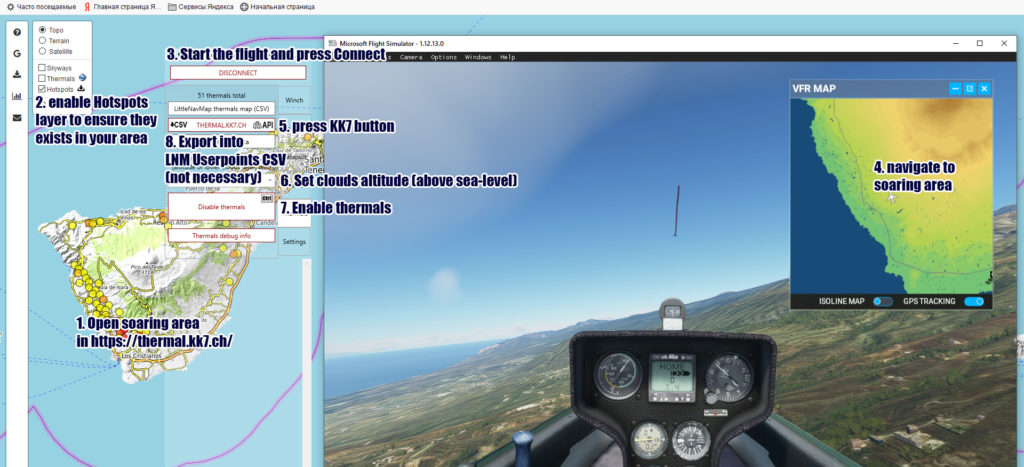
10.1 NMEA (XCSoar)
XCSoar server – program will send aircraft data to the XCSoar client on selected IP address. Choose local or network IP, depends where XCSoar client is running – on local computer or on another device (like smartphone)
- XCSoar port – should match the app setting
- Common aircraft data
- Vario data
- Ballast data
- Time source – real or from the simulator
- Reset NMEA settings to default values
10.2 Configure XCSoar
- In KineticAssistant select server IP (1) 127.0.0.1 in case of desktop version of XCSoar, 192.168.x.x in case of mobile version. Ensure that mobile device connected to the same network as PC.
- Press CONNECT button
- In XCSoar, open Settings – Devices – select device #1 and press Edit
- Ensure that TCP client and Generic driver selected, set same IP and port as in Kinetic Assistant (1) (2)
- Press OK to close device settings, ensure that GPS Fix label appear under device. If there “disabled” – press Enable button
- Close settings, your glider should be placed on the map accurately.
- If not – check KineticAssistant log, there may be some errors. Common issue – NMEA port is busy, you can chose another one in XCSoar settings and type it in the KineticAssistant related field.
Video tutorial: https://youtu.be/65ciymx7Oxs
11. Settings
- Realistic Failures affect winch, aerotow and arresting gear. It makes the failure threshold lower so you need to be more accurate.
- Random Failures cause short time peaks of the winch/tow cable tension. Each step increases chances and multiplies the tension peak. Training Mode is like using damaged rope that will fail during the next launch but you still have a chance to avoid it.
- Enabled Realistic Restrictions forbid to use winch and tow in the air, connect tow rope with parking brakes engaged.
- Display popup tips will make Kinetic notifications appear in the game. Because of MSFS bug, they always stay on the screen for 10 seconds, so you may see that old and new popups are overlapped.
- Play sounds enable sounds notifications created by Kinetic events.
- Play speech enable conversations with ground crew and towplane pilot – select preferred speech pack
- Volume of sounds and speech can be adjusted with a slider.
- Elasticity makes the winch/tug pull you harder or softer when tension appears.
- Initial Acceleration is the amount of time that takes winch to accelerate from zero winch speed to chosen in the String Speed field. Higher value will make launch smoother.
- Ingame panel option should be activated if you are using KA PANEL
script, otherwise panel will not receive any data from KineticAssistant. You will find new icon in panels bar that toggle KA radar or worldmap:
- Path to MSFS system files should be set for proper events extraction and load. After first launch, this folder set automatically, but if it does not correct – you can set valid path manually. Default paths to the MSFS:
MS Store version: C:\Users\[username]\AppData\Local\Packages\Microsoft.FlightSimulator_8wekyb3d8bbwe
Steam version: C:\Users\[username]\AppData\Roaming\Microsoft Flight Simulator - Always on top
- Transparent mode
- News and updates indicator – left click open news page in web browser, right – reset counter.
- SimConnect data exchange frequency – you can decrease value if you experience program unstable behavior or game FPS became lower when KineticAssistant connected.
12. Nav screen – radar
Nav screen toggle button
- Nearby towplane (red when connected)
- Active (red)/closest (green) target info
- Winch position
- Hotspot area (transparency depends on current dynamic modifier); maximum lift amount value and hotspot top AGL altitude (not displayed if MSL)
- Wind direction and strength (knots)
- Vertical wind indication (+/- 20 knots)
- Systems messages log, click to copy content into clipboard
- Zoom slider
13. Nav screen – world map
- radar / world map toggle
- current server (should match selected in MSFS multiplayer server, otherwise other pilots will appear as grey glider icons)
- trigger server heartbeat (inoperate in private mode)
- toggle map center mode
- pilots filter – only me will deactivate feature completely (both send and get), only competitions will show only pilots with active ALBATROSS events (coordinates are incorrect until next update), only free flight will show pilots without task active, all – everyone will appear on the map
- last appearance interval (i.e. 1 minute – real time data, 24hours – every pilot used KA/ALBATROSS in last 24 hours)
- your glider position
- other pilot on the same server in a free flight
- other pilot on the same server participating in competition (read as “no disturb”)
- other pilot on different server in a free flight, or his/your server not selected
- teleport to location (left click to set)
- teleport to altitude (MSL, set 0 to appear on ground level)
- perform teleportation
- abort teleportation
14. Controls configure
- to bind keyboard/joystick/mouse button to the Assistant function, press CTRL icon near to event button
- select desired MSFS sim variable (currently lights only)
- configure this event in MSFS controls settings
- press this button twice in short period of time (with interval between 0.25-1.0 seconds), process can be described as “blink by lights”
15. Issues
- compatibility issue with Dicus 2C – when you activate built-in Discus winch, KineticAssistant winch start to work as well if program connected
- compatibility issue with Dicus 2C – if winch page active on the navigation screen, Kinetic Assistant tow rope releases right after towing process started
- if winch/tow does not work for some gliders in v0.8.4, update to newer version
- to fix program crash on attempt to load KK7 hotspots data, update to version 0.8.1 or later
- to fix “Flight plan not found” error after AI TOW button pressed, update program to the version 0.7.1 or later
- if you have problem with loading CSV file into assistant (hotspots map), update to version 0.7 or later
- if some other mods, add-ons or SimConnect utilities does not work properly after Kinetic Assistant usage, start Assistant version 0.7 or later and connect to the game once to fix the problem; if did not helped – remove SimConnect.cfg file from My Documents manually)
- planes, controlled by other players, does not appear in nearby objects list due to SimConnect bug; as temporary workaround – pilot inside of the other player’s plane can be selected as towing target. That means planes without pilot objects inside can’t be used as a tow plane. But some stock aircraft has issue with pilots entities, they are not moving together with airplane, so can’t be used for multiplayer towing (only as AI tow plane, list in the description)
- inserted AI planes often does not act predictable – taxiing in opposite direction to the runway (no taxiways in this airfield), stuck in the taxiing process (some other game object blocking his movements), gain altitude too fast, or to slow, or crash into buildings, etc. be ready for surprises.
- no visible winch cable, arresting strings, launchpad
- old tooltip does not disappear after new one added (SimConnect bug)
- no launchpad animation (even if it exists) due to disabled related sim variable
- catapult and arresting gear can be activated anywhere, not only on carriers
FOR AIRCRAFT DEVELOPERS
To add tow/winch support for your glider, you can use these model.xml examples for handles:
Release handle
<!-- TOW RELEASE HADLE --> <Component ID="TOW_RELEASE" Node="lever_tow_release"> <UseTemplate Name="ASOBO_GT_Switch_Code"> <ANIM_NAME>lever_tow_release</ANIM_NAME> <ANIM_CODE>(A:WATER RUDDER HANDLE POSITION, percent) 2 *</ANIM_CODE> <ANIM_LAG>500</ANIM_LAG> <ANIMTIP_0></ANIMTIP_0> <ANIMTIP_1>Release the rope</ANIMTIP_1> <WWISE_EVENT_1>parking_brake_switch_on</WWISE_EVENT_1> <WWISE_EVENT_2>parking_brake_switch_off</WWISE_EVENT_2> <LEFT_SINGLE_CODE>0 (>A:WATER RUDDER HANDLE POSITION, percent)</LEFT_SINGLE_CODE> <WHEEL_DOWN_CODE>0 (>A:WATER RUDDER HANDLE POSITION, percent)</WHEEL_DOWN_CODE> </UseTemplate> </Component>
Attach winch switch
<!-- INSERT WINCH BUTTON -->
<Component ID="WINCH_SWITCH" Node="switch_winch">
<UseTemplate Name="ASOBO_GT_Switch_Code">
<ANIM_NAME>switch_winch</ANIM_NAME>
<ANIM_CODE>(A:WATER RUDDER HANDLE POSITION, percent) 50 == 100 *</ANIM_CODE>
<ANIM_LAG>500</ANIM_LAG>
<ANIMTIP_0>Insert winch</ANIMTIP_0>
<ANIMTIP_1></ANIMTIP_1>
<LEFT_SINGLE_CODE>(A:WATER RUDDER HANDLE POSITION, percent) 10 < if{ 50 (>A:WATER RUDDER HANDLE POSITION, percent) }</LEFT_SINGLE_CODE>
</UseTemplate>
</Component>
Insert towplane switch
<!-- INSERT TOWPLANE BUTTON -->
<Component ID="TOWPLANE_SWITCH" Node="switch_towplane">
<UseTemplate Name="ASOBO_GT_Switch_Code">
<ANIM_NAME>switch_towplane</ANIM_NAME>
<ANIM_CODE>(A:WATER RUDDER HANDLE POSITION, percent) 100 == 100 *</ANIM_CODE>
<ANIM_LAG>500</ANIM_LAG>
<ANIMTIP_0>Insert AI towplane</ANIMTIP_0>
<ANIMTIP_1></ANIMTIP_1>
<LEFT_SINGLE_CODE>(A:WATER RUDDER HANDLE POSITION, percent) 10 < if{ 100 (>A:WATER RUDDER HANDLE POSITION, percent) }</LEFT_SINGLE_CODE>
</UseTemplate>
</Component>
To override hotspots behaviour insert this script into model.xml (both interior and exterior if you have separate models) and edit for your needs. In this example three different manipulations happen – vertical and forward velocity increased proportionately to hotspot lift power (A:FOLDING WING RIGHT PERCENT, meters per second), and pitch down applied as compensation for the hotspot side effect.
<Behaviors>
<Component ID="Custom_code">
<UseTemplate Name="ASOBO_GT_Update">
<FREQUENCY>30</FREQUENCY>
<UPDATE_CODE>
(A:FOLDING WING RIGHT PERCENT, meters per second) 0 == (A:FOLDING WING RIGHT PERCENT, meters per second) 20 > or if{
0.1 (>A:FOLDING WING RIGHT PERCENT, meters per second)
}
(A:FOLDING WING RIGHT PERCENT, meters per second) 0.1 > if{
(A:VELOCITY BODY Y, meters per second)
(A:ACCELERATION BODY Y, meters per second) (A:ANIMATION DELTA TIME, seconds) * +
(A:FOLDING WING RIGHT PERCENT, meters per second) (A:ANIMATION DELTA TIME, seconds) 0.033 min * +
(>A:VELOCITY BODY Y, meters per second)
(A:VELOCITY BODY Z, meters per second)
(A:ACCELERATION BODY Z, meters per second) (A:ANIMATION DELTA TIME, seconds) * +
(A:FOLDING WING RIGHT PERCENT, meters per second) 2 / (A:ANIMATION DELTA TIME, seconds) 0.033 min * +
(>A:VELOCITY BODY Z, meters per second)
(A:ROTATION ACCELERATION BODY X, radians per second)
(A:FOLDING WING RIGHT PERCENT, meters per second)
0.17 (A:PLANE PITCH DEGREES, radians) (A:ROTATION VELOCITY BODY X, radians per second) + - 0 max 0.34 min * +
(>A:ROTATION ACCELERATION BODY X, radians per second)
(E:ABSOLUTE TIME, seconds) 1 % (A:ANIMATION DELTA TIME, seconds) <= if{
(A:FOLDING WING RIGHT PERCENT, meters per second) 0.5 * 0.1 max (>A:FOLDING WING RIGHT PERCENT, meters per second)
}
}
</UPDATE_CODE>
</UseTemplate>
</Component>
</Behaviors>
Kinetic Assistant v0.17.3
– New world map icons: airliner, rotorcraft, vehicle, boat
– world map icons filtering by selected type on EVENTS tab
– icons color logic changed – it does not rely on the server now, only on aircraft
– XCSoar issues fixed: 0 heading value, wrong wind angle
– XCSoar port can be set manually (NMEA tab)
– System folder OPEN button for quick access (Settings tab)
– towplane taxi on the runway before takeoff (if Realistic Restrictions checkbox ticked)
– world map mouse buttons swapped (left – drag, right – set teleport marker)
– event name added to world map aircraft info window (if competition is active)
– dedicated sounds for turn points passing notifications (start, turnpoint, final, finish)
– decreased chances of active pause false detection during competition
Kinetic Assistant v0.16.3.2
– race timer reset to zero after a while issue fixed (free version only)
Kinetic Assistant v0.16.3.1
– integration with ALBATROSS Racing Club server (may unlock competitions, special features and personal flight statistics page)
– “Bad transmitter response” error fixed
Kinetic Assistant v0.16.2
– ALBATROSS merged as dedicated tab
if you want to store old ALBATROSS settings, copy assistantSettings.json file into KA folder
– kinetic-panel files merged, so you only need to extract touchingcloud-tools-kineticassistant without installing KineticPanel (folder kinetic-panel should be removed from Community to avoid conflicts)
– new worldmap icons with different aircraft types
– German voice for pilot/winch operator by @icebird4all
– changeable path to MSFS folder (for flight plans and weather presets extraction), can be altered from settings tab in case it was not detected properly
– radar 5km range limit removed (both freeware KA and ALBATROSS)
– event info appear after click on the title, not hover like before
– after applying teleport to another player, you will appear 50m behind of him
Kinetic Assistant v0.15.6.0
– selectable map tiles source (some may not work properly or limited to specific country)
– hover cursor over another pilot to get detailed information (no names yet)
– click on the glider icon to attach teleport mark to other pilot, press Y button under the map to get same coordinates, altitude and heading
– error messages stored in ERRORS_LOG.txt file
Kinetic Assistant v0.15.4.0
New features:
- map panning form KineticPanel – click on the position to center the map there
- Teleport to – click on the location (in the program itself), set required altitude (ft MSL, 0 for ground level), click on Y button to teleport
- Last appearance value – time range of other pilots last appearance (i.e. 1m – real time data, 24h – every pilot used KA/ALBATROSS in last 24 hours)
Issues fixed:
- program hangs during data exchange with the server
Kinetic Assistant v0.15.2.0
World map fixes:
- mouse wheel zoom will happen even if cursor is over glider icon
- “Only me” value selection will clear all other gliders
- Transmitter option removed from Settings tab (was not used anyway)
- map initialization happen only after map tab opened for the first time (to avoid performance drop)
- possible fix for program freezing
- animated Reload and Center icons
Kinetic Assistant v0.15.1.0
Birds improvements:
– maximum birds size increased
– extra birds option “highlight” (colored spheres)
– birds size value change does not reload birds and spirals (i.e. the stay on the same places/altitude)
Experimental feature – interactive world map with glider pilots indication. Later it may replace old radar screen.
– world map / radar can be toggled with icon in the headbar, or relative icons on ingame panel
– map dropdown “Server” will affect other gliders appearance – gliders on the same server will appear as blue and red icons, on others (or not selected) servers – grey and dark red
– map dropdown “Show” will show only selected type of gliders – only me will deactivate feature completely (both send and get), only competitions will show only pilots with active ALBATROSS events (**coordinates are incorrect until next update**), only free flight wills show only other pilots, all – no filtration
– map reload icon will force heartbeat (your coordinates will be sent to the server, you will get latest gliders data in exchange, not available in private mode)
– map center will toggle follow mode – map will center on your current location automatically
– heartbeat timer is 10 seconds, however you will see gliders active at least 1 minute from now
– between heartbeats other gliders will be moved by predicted path
Currently no information about active pilots available, north-up mode only.
Kinetic Assistant v0.14.4.0
Issues fixed:
– rope immediate release during multiplayer towing
– hotspots birds cause FPS drop (KineticAssistant+)
– possible fix for birds visibility issues (blinking or not visible at all) (KineticAssistant+)
– winch pulling speed lower than selected value
– tow/winch rotation forces too high on the ground
– no visible rope during multiplayer towing (experimental) (KineticAssistant+)
Kinetic Assistant v0.14.3.0
1. New installation method
Opposite to past instructions, KineticAssistant folder should be extracted into Community. To save your settings, towplane records etc. first copy old version KineticAssistant folder into Community, rename it to touchingcloud-tools-kineticassistant, then extract installer archive content into Community with rewriting existing files. You can use addons linker or similar tool for semi-automatic installation. Built-in SimMarket launcher automatic update not supported yet (as KA is not really MSFS add-on), but possibility is under investigation.
After launch, program check existence and version of KineticPanel. If it not installed, or outdated, you will see notification about automatic update – press Yes to install latest KineticPanel version.
2. Pilot and winch operator communication speech
After winch launch initiated, pilot will request launch by spelling selected airspeed. Operator will confirm launch and rope slack. After release (or rope failure), pilot will name gained altitude in feet. Voice can be disabled or speech pack changed from settings, volume – with sounds slider.
3. Winch & towplane rope (KineticAssistant+ only)
After winch launch started, winch vehicle will be inserted in selected range, rope will be connected to the glider CG point (DG808S, Discus2C, AS-33, LS4 has accurate coordinates), another end of the rope will be connected to the winch. Rope will bend when it lose tension, and straight when it pulling glider in full strength.
Other changes:
– ground handling improved
– birds checkbox replaced with dropdown with 4 options
– birds size slider replaced with dropdown with 3 options
– spiral checkbox replaced with headbar icon
Kinetic Assistant v0.13.2.0
Unpack KineticPanel.zip content into Community folder
– panel connection error fixed
– birds animation issues fixed / KineticAssistant+
– birds dynamic size applied (to make them visible from longer distance) / KineticAssistant+
Kinetic Assistant v0.13.1.0
Hotspots ingame indicators – birds (payware version only) and spirals (both versions):
– spiral height and diameter match hotspot size, however spiral location/shape not updated even if Leaning option enabled
– spiral has LODs (different quality models) for performance safety. quality of the model should increases while flying toward, good looking one should be visible at distance ~1km
– Birds (4 types – hawk, seagull, crow, swift) inserted in the center of the hotspot at altitude ~2000ft below top edge of the hotspot, animated randomly
– birds visible from any distance, as much as your monitor allow it; to increase chances to spot tiny objects in the sky, you can try to increase RENDER SCALING option (right behind resolution), but it will hit your FPS
– each type of indicator can be disabled on Hotspots page, models update on checkbox click (if hotspots active)
Other fixes:
– KK7 hotspots data stored as local files to avoid network issues, will be updated several times per year
– custom LNM userpoint name can be used starting with Thermal word, like – “Thermal near my home gliding club” instead of “thermal” (hotspot word valid as well)
Kinetic Assistant v0.12.5.1
Issues fixed:
- AI towplane disappear on camera change
- MSFS crashing to desktop on loading screen (disconnect workaround removed)
- unstable velocity of ground crew push on rough terrain
Kinetic Assistant v0.12.5.0
– MSFS crash to desktop chances minimized while KineticAssistant connection is active
This MSFS issue added around SimUpdate5, which was easy to avoid back then. To improve data update frequency, another SimConnect method was used which require to break connection once end of the flight detected. We are looking for workarounds and going to submit this issue, meanwhile do not press Connect button while you are on the world map or loading screen.
Kinetic Assistant v0.12.4.1
– Thermals renamed into Hotspots to avoid confusion with native MSFS thermals created by weather engine during high ambient temperature
– Drifting hotspots option removed
– API hotspots loading error fixed
Kinetic Assistant v0.12.4
– SimConnect requests optimized (may solve FPS drop)
– decreased chances of application freezing during close
– Groundcrew push simulation improved
– XCSoar data upload interval set to 0.5 seconds
KineticPanel updated (unpack kinetic-panel.zip content into community folder):
– white/black background toggle
– WINCH, PUSH and TOW buttons
Towplane simulation improved:
– plane position update frequency increased
– plane position read when it outside of radar range or scan disabled (connection still required)
– accurate AI towplane ground altitude even on rough terrain
– smooth AI takeoff (10m jump fix)
Kinetic Assistant v0.11.0
- towplane/ghost rotation SU6 issue fixed
- winch/tow rope simulation improved, rotation forces depends on selected connection point
- towplane track replay quality greatly decreased because of SimConenct bug introduced in SimUpdate6
- taxi light does not toggle during towing to avoid conflict with FLARM
- hotspot lift simulation improved, added possibility to use external XML script for lift creation; hotspot strength no longer adjusting for low game FPS/simrate, ensure you have at least 30 frames per second for the best effectiveness
- KA panel missing icon fixed
Kinetic Assistant v0.10.3.0
- API hotspots loading fix near 0 lat/long
- minor stability fixes
- added tail bar connection point for towing by AI or player vehicle
Kinetic Assistant v0.10.1.0
Hotfix for latest MSFS update (1.17.3.0 17.06.2021)
- game crashing at loading screen while Kinetic Assistant running and connected
Kinetic Assistant v0.10.0.1
- UI revised, some options moved to Settings tab
- Nav screen zoom control by mouse wheel
- ATC controlled towplane option removed as unreliable
- Push by groundcrew option added – while on the ground, you can push yourself (use rudder to adjust heading, joystick Y axis to move forward or backward)
- Additional towplane records added
- Thermals data from different API sources will be combined
- Ingame panel support (based on script by bymaximus); to install, find link to archive “kinetic-panel.zip” in settings and unpack content into Community
- Smoother nose hook simulation
- Thermals improved – less noticeable slowdown inside of thermal, inversion layer removed, smooth precipitation level modifier
- Thermal strength and height indication on the nav screen
- ASI value stored in flight track
Kinetic Assistant v0.9.4.1
KK7 API thermals loading error fixed
Kinetic Assistant v0.9.4
- amount of requests decreased, should positively affect stability (or maybe not)
- reconnect happen after 5 seconds of no response from the game – after connection recovery race counter will be adjusted for lost time amount, waypoints and thermals staying active so race can be continued, but AI towplane/ghosts will be not recovered
- if, for some reason, game processing bunch of requests at once (inside of thermals for example after short inactivity interval), they will be ignored, so interrupted data exchange should not cause aircraft over stress
- no parking brakes required for winch launch
- tow release handle support (expect in future glider updates)
- basic roll/pitch smoothing for the ghost plane animation
- tow plane records limit increased from 3 to 5, record/replay time – from 10 to 15 minutes
Kinetic Assistant v0.9.3TEST
- Ghost name displayed on nav screen
- Ghosts tracking process stopped on pause (they still flying around but after unpause will back on their places)
- Thermals bouncing while stalling fixed
- All hotkeys toggle after first connection fixed
- Average size of SimConnect packet decreased about 50%
- Frequency setting affect ghost planes update interval as well
Kinetic Assistant v0.9.2
- ~60 seconds replay limit fixed
- vertical wind bars marks (1 knot step)
- vertical wind indication respect thermal flow velocity
- no nav screen scale change after AI tow plane inserted
- hotkeys fixed
- thermal circle background minimum transparency set as 10%
- tow plane teleport +10m if it stick on the ground while taking off
- minimum SimConnect requests frequency increased from 5 to 10 requests per second
Kinetic Assistant v0.9.1
- AI towplane model option (if non ATC tow plane selected) replaced with tracks list
- Rope attaching to ghost tow plane automatically
Kinetic Assistant v0.9.0.4TEST
- AI towplane record load from TOWPLANES subfolder (if Realistic checkbox unchecked)
- NMEA S/W coordinates fix
- record commands support (should be inserted into GPX file manually):
<message>RELEASE</message>
<message>REMOVE</message>
<message>Custom message to display</message>
Kinetic Assistant v0.9.0.3TEST
- new feature “ghost replay” – several tracks load, individual progress sliders, track recording
- thermals adjustments
- NMEA data export negative coordinates fix
Kinetic Assistant v0.8.5.1
- glider leveling before winch start happen on any surface, not just runway (avoid using winch on non-flat surface)
- leveling happen while towing by plane as well
- tow plane vertical speed limited by 10% of desired airspeed
- pause (ESC menu) detection disabled while aircraft on the ground due to compatibly issues (disable towing before go to options screen)
Kinetic Assistant v0.8.5
- nav screen with interactive elements indication – winch, tow plane, thermals
- SimConnect data exchange frequency slider (move left in case of performance drop, vertical wind)
- tow plane scan radius field replaced with nav scale slider
- AI tow plane desired speed field added
- AI tow plane heading issue fixed (no longer heading north)
- NMEA/XCSoar data transfer (experimental)
- thermals simulation code revised
- bank leveling continuing up to 3 seconds after winch launch
- additional debug messages
- thermals CSV export issue fixed
- thermal maximum strength point lowered to the 2/3 of the thermal elevation (above ground)
- pause detection issue fixed
Kinetic Assistant v0.8.4
- landing/taxi light blinking while connected to the tow plane (to make it obvious for the tow plane pilot)
- thermals wind modifier (0-50m/s then thermal disappear): width increasing from 100% to 200%, strength decreasing from 100% to 0%, Static/Lean/Drift thermal behavior on choice (drift positions will be reset after each thermals data reload)
- thermals weather modifier: disappear while raining, 20% – snowing
- thermals time of the day modifier: 100% daytime (no sun height dependency), 10% dawn, 0% dusk/night
- catapult holds aircraft at launch position position until catapult trigger
- arrestor vertical force decreased to avoid immediate stop
Kinetic Assistant v0.8.3
- Hotspots import generated by OpenAIP.net API (offline)
- News notifier (settings page)
- Slew mode pauses any kinetic activity
Kinetic Assistant v0.8.2
- Always on top and Transparency checkboxes removed (available on the window bar)
- 20 seconds minimum KK7 data update interval (to prevent server flooding by possible code issue)
- KK7 thermals button state save (no need to toggle it after each program launch, just press Enable Thermals to update the data)
- Solved KK7 data load precision issues, program request data for single grid cell (3 on far north/south) to avoid clipping
- API thermals filtering, too keep distance between received hotspots
- API thermals maximum strength decreased
Kinetic Assistant v0.8.1
- Application crash fixed on attempt to load KK7 hotspots data
- Background load of hotspots data improved when pilot get outside of loaded area
- KK7 data export into CSV fixed (actual values will be inserted into Elevation/Tag values)
Kinetic Assistant v0.8
- transparency option
- partially working Always on top feature fixed
- Winch Initial acceleration field added
- Custom AI tow plane name support (most aircraft will not take off without taxiing; names list can be found in Developer menu -> Aircraft Selector)
- Automatic thermals data load from thermal.kk7.ch service (experimental! coverage is limited, check their website to choose supported location)
- Thermals height field, for thermal.kk7.ch data or CSV thermals with 0 elevation set; should match altitude of lower clouds layer in the game (in feet)
- Thermal Clear button added, as now several sources can be used same time – multiple CSVs made in LittleNavMap and thermal.kk7.ch server data
- Thermal debug data moved into bottom window
- Winch/Tow rope random failures option (chances still depend on tension, Training Mode is like use damaged rope that will fail during next launch)
- AI tow plane altitude limit depend on launching position altitude (fix for mounting area)
Kinetic Assistant v0.7.1
- Error “Flight plan does not exist” in Steam version of MSFS fixed
Kinetic Assistant v0.7
- compatibility issue with CJ4 mod fixed in fsConnect.dll (start Assistant and connect to the game once to fix the problem, if did not helped – remove SimConnect.cfg file from My Documents manually)
- thermal parsing script decimal delimiter related issue fixed
- AI tow plane insertion (immediate takeoff or taxiing, depends on Realistic Tow Plane procedures option)
- warning if program launched from Community folder (move program folder outside of Community directory)
- new settings options
- cable tension calculation improvements
If you have a problem with DG808S (v0.6 or earlier) when you select parking as departure point (glider appear in the air), unpack these FLT files into community folder (overwrite on request). For later glider version, you don’t need these files.
If you have downloaded this version in less than 3 hours from release moment and experience problem with settings being not saved, download this archive again and update your files
Kinetic Assistant v0.6TEST
development version
Kinetic Assistant v0.5
* Aerotow tab – both AI and player’s planes attachment supported, can be activated only on the ground
* rope tension length limited to 5 meters
* glider bank leveling before winch start (on runway only)
* nose connection point (both winch and tow)
* thermal “Tags” value can contain both radius and strength, like “0.5 12” means radius 0.5nm maximum with strength 12kn
* multiply thermals modifiers for the smooth experience
* thermal lift calculation results rendering
* thermal lift disappear at airspeed greater than 180kn to avoid overspeed
Kinetic Assistant v0.3
* sound notifications setting added
* MSFS controls tracking (light evens can be linked with program functions)
* winch launch button removed (parking brakes disengage will be used to trigger launch)
* Thermals tab added (CSV userpoints list generated by Little Navmap)
* Winch cable speed depend on tension and climb angle
* rotation and vertical speed stabilization of the aircraft while catapult or arresting gear is active
* arresting string can be activated only at speed 20kn or higher
* maximum arresting string effectiveness limited to 5G
* maximum arresting string working length set as 100m
Kinetic Assistant v0.2
- Winch code improved
- Settings page
- Catapult and Arrestor sections added
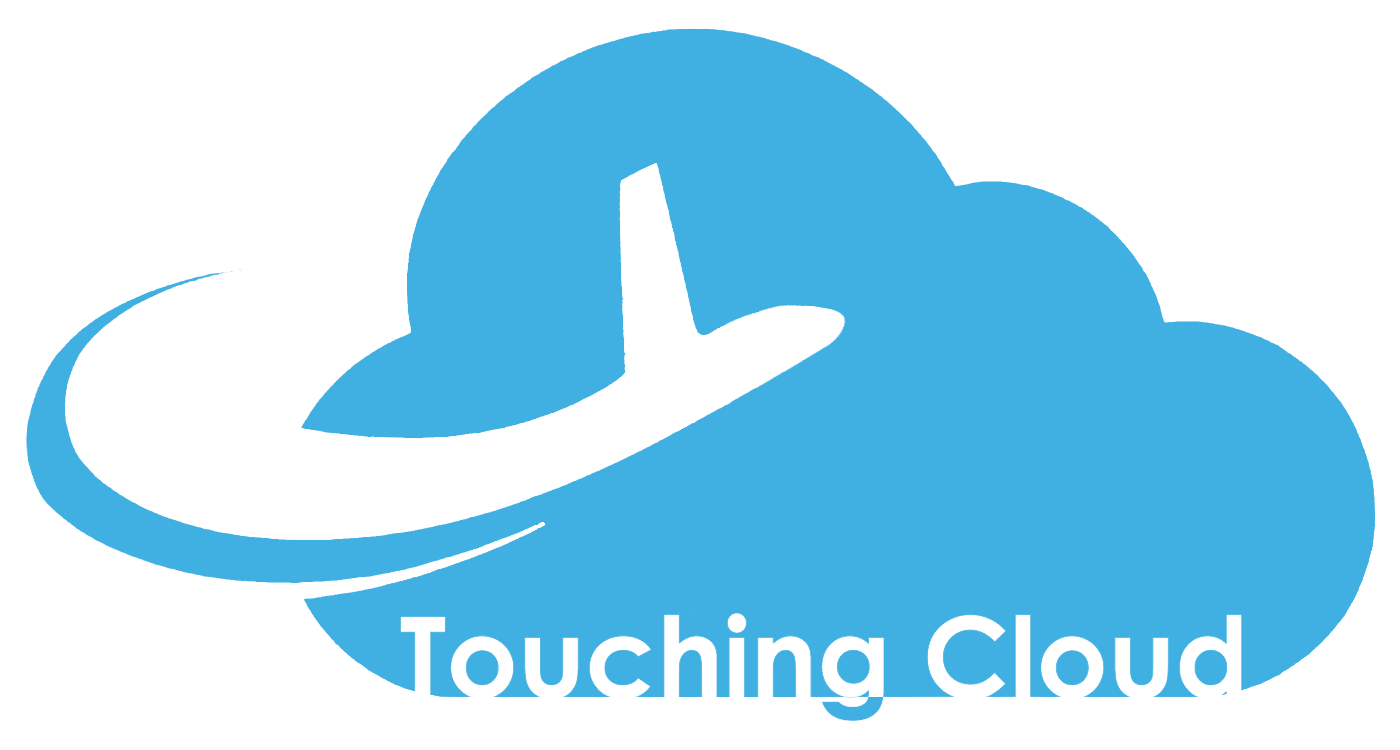
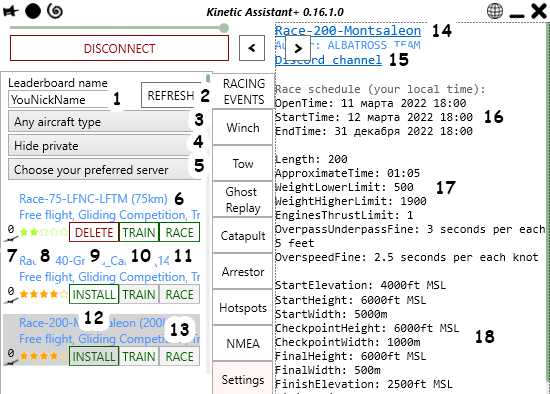

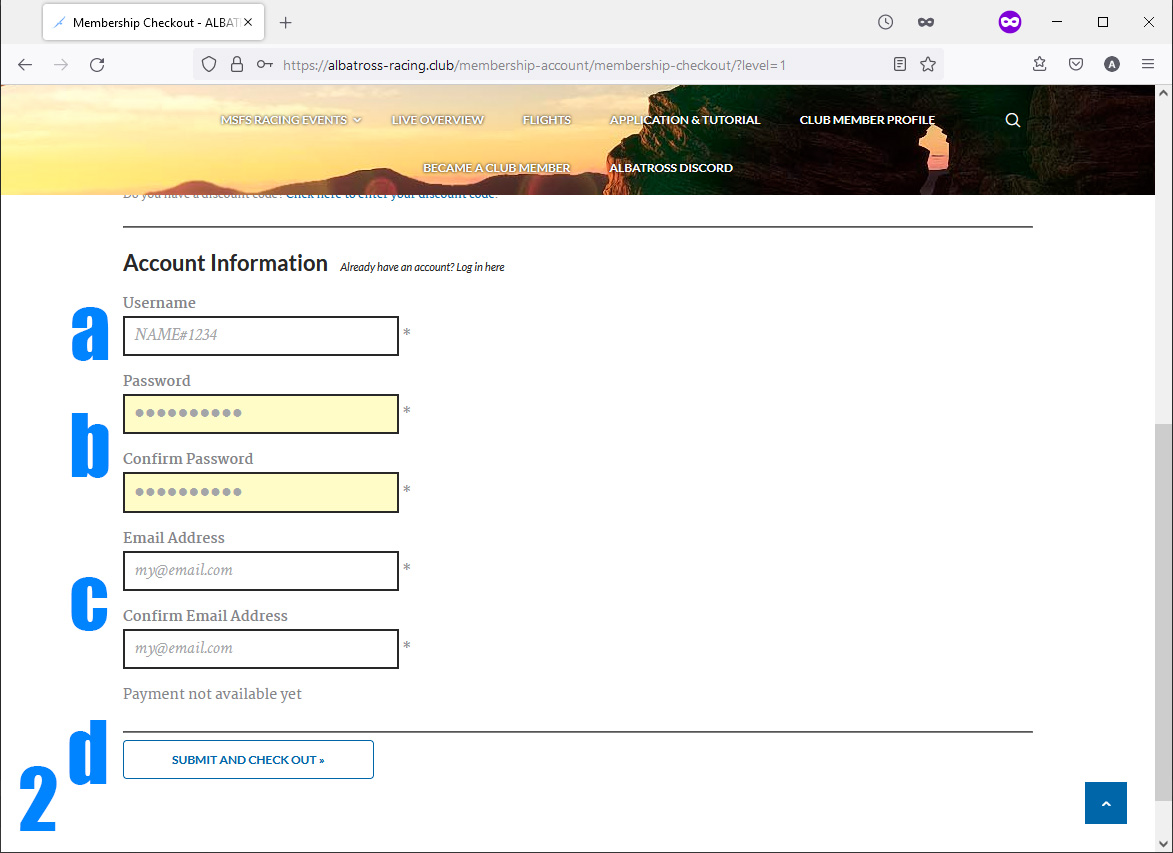
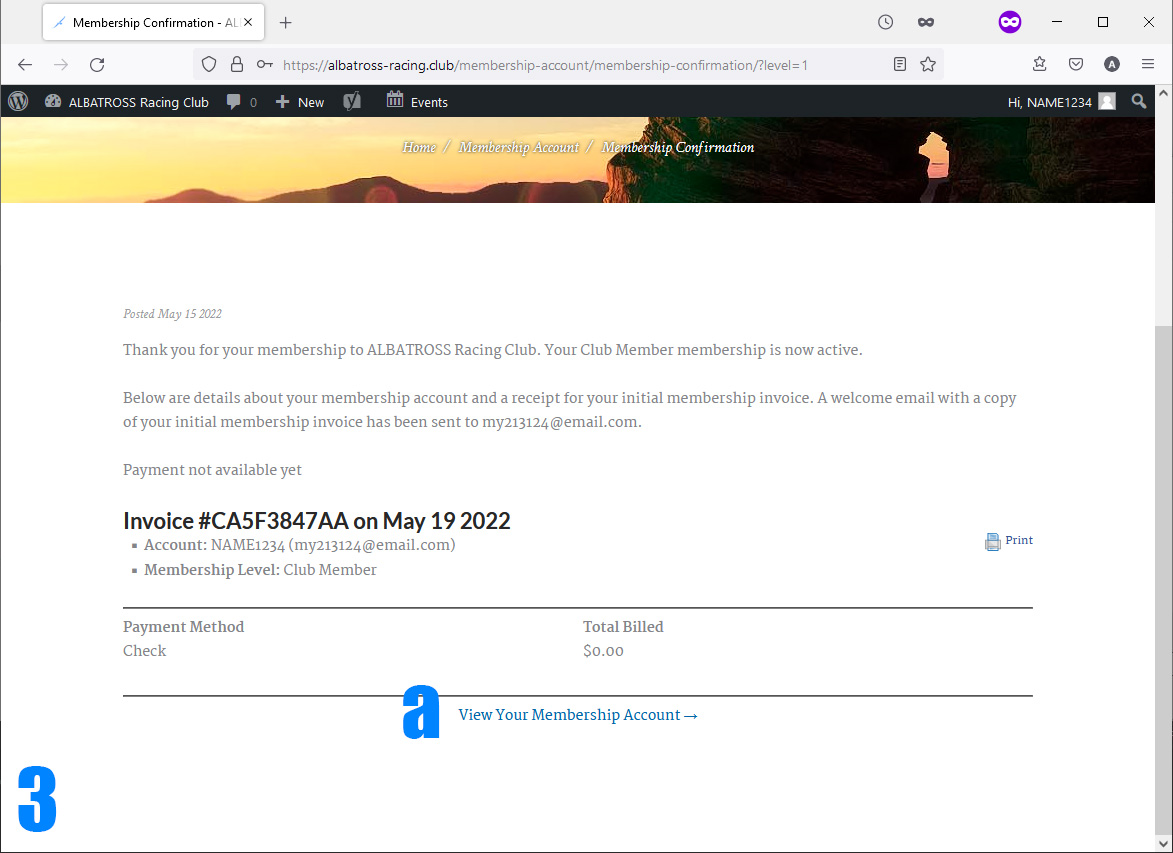
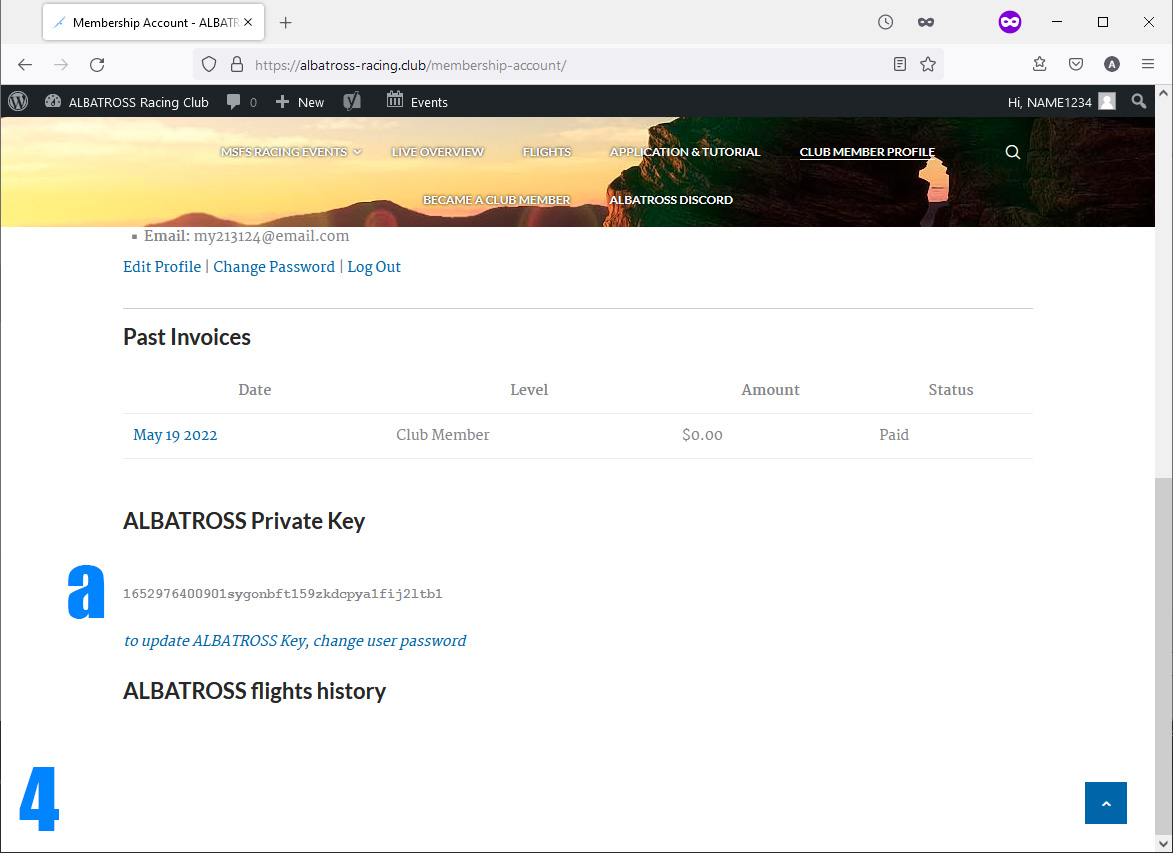
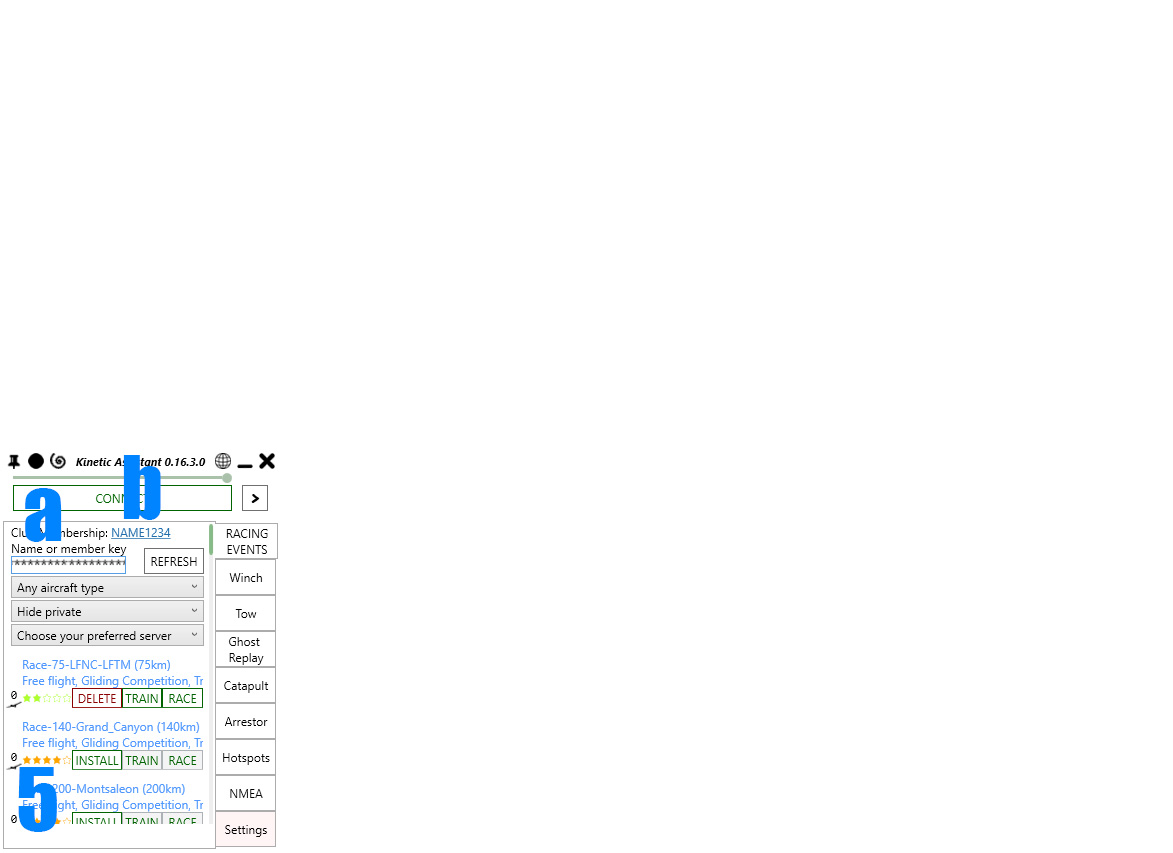
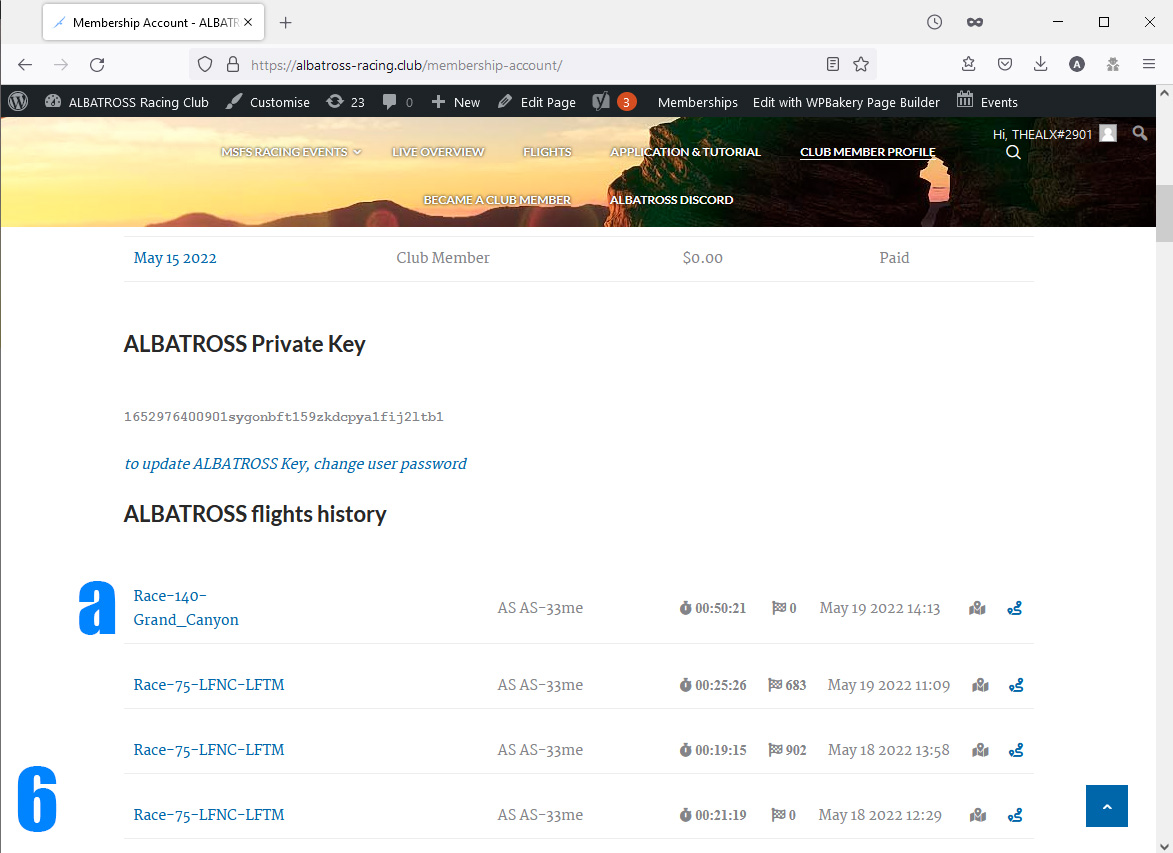
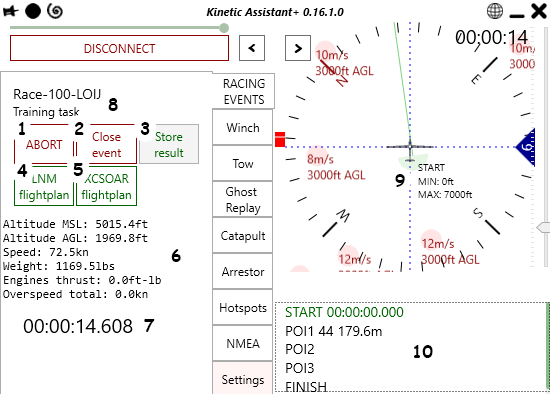
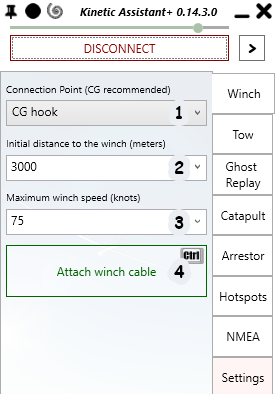 Connection Point is the hook position that will be used for winching. Center of Gravity hook allows you to gain more altitude. Nosehook makes controls easier as the string directs your glider to the winch position, but you can’t reach much altitude with it as it will pull you down right after take off – use it for tow plane only.
Connection Point is the hook position that will be used for winching. Center of Gravity hook allows you to gain more altitude. Nosehook makes controls easier as the string directs your glider to the winch position, but you can’t reach much altitude with it as it will pull you down right after take off – use it for tow plane only.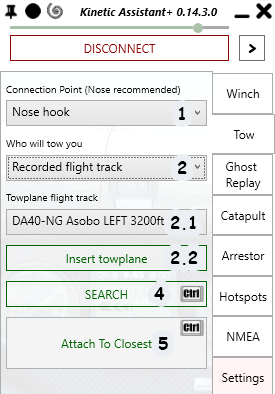 For air towing Connection Point is recommended to set as Nose hook, it will make the towing process simpler. CG hook can be used as well, but you will experience problems with holding position behind the towplane. Tail bar suitable for ground towing (in reversed direction), but it still simulated as rope so you can’t push aircraft, only pull.
For air towing Connection Point is recommended to set as Nose hook, it will make the towing process simpler. CG hook can be used as well, but you will experience problems with holding position behind the towplane. Tail bar suitable for ground towing (in reversed direction), but it still simulated as rope so you can’t push aircraft, only pull.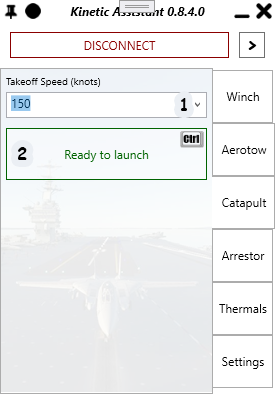
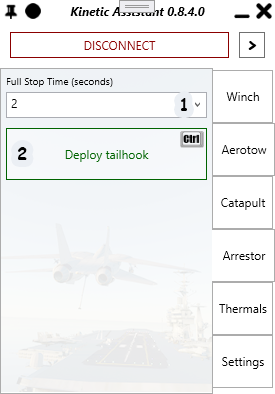 Full Stop Time will determine how long landing running takes. Lower value will cause stronger drag force – 2-3 seconds can be set for carrier jets with higher landing speed. For slow planes value can be 4-5 seconds for smooth deceleration.
Full Stop Time will determine how long landing running takes. Lower value will cause stronger drag force – 2-3 seconds can be set for carrier jets with higher landing speed. For slow planes value can be 4-5 seconds for smooth deceleration.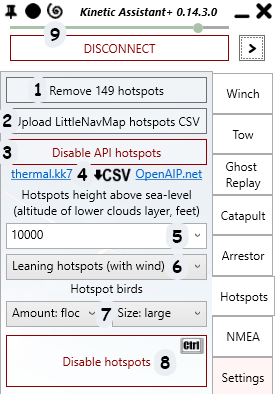 Amount of hotspots loaded into program memory, includes both CSV and API data. Button click will erase hotspots list.
Amount of hotspots loaded into program memory, includes both CSV and API data. Button click will erase hotspots list.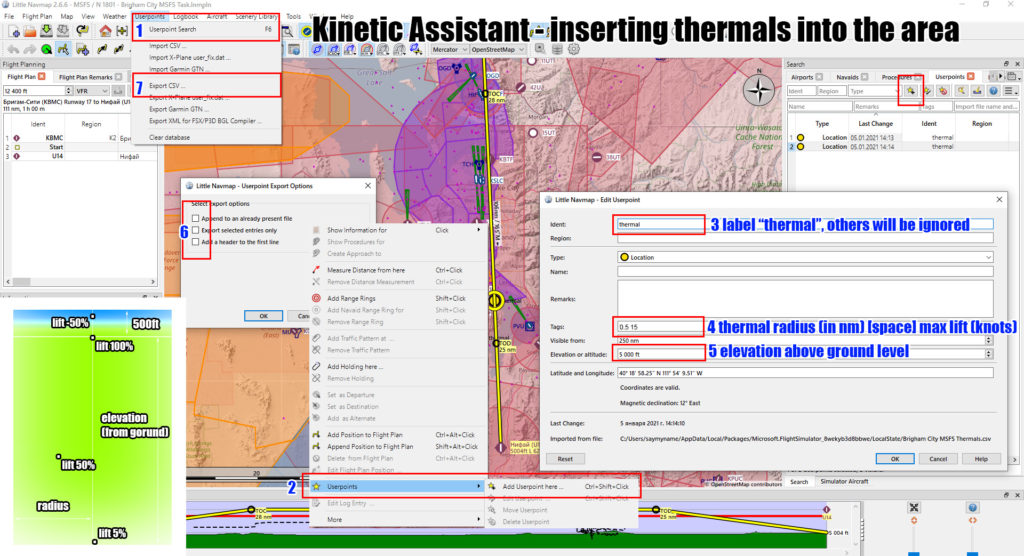
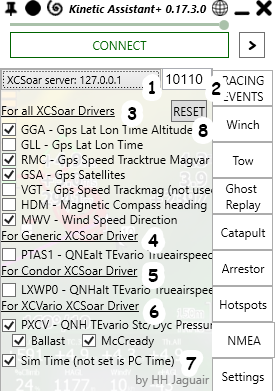 XCSoar server – program will send aircraft data to the XCSoar client on selected IP address. Choose local or network IP, depends where XCSoar client is running – on local computer or on another device (like smartphone)
XCSoar server – program will send aircraft data to the XCSoar client on selected IP address. Choose local or network IP, depends where XCSoar client is running – on local computer or on another device (like smartphone)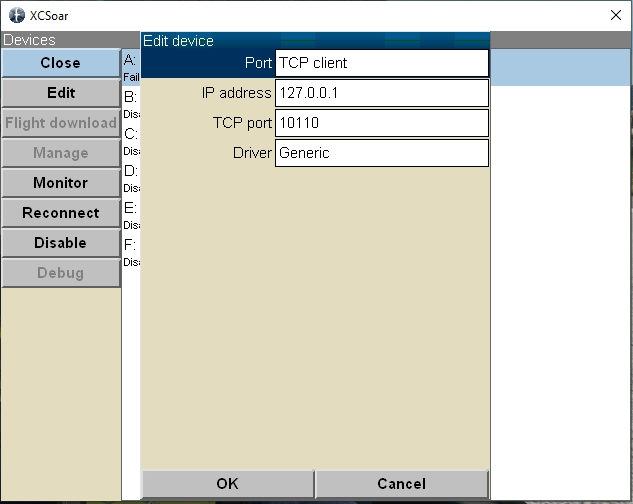
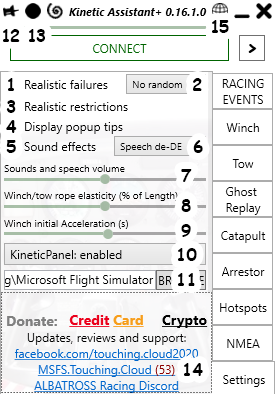
 script, otherwise panel will not receive any data from KineticAssistant. You will find new icon in panels bar that toggle KA radar or worldmap:
script, otherwise panel will not receive any data from KineticAssistant. You will find new icon in panels bar that toggle KA radar or worldmap: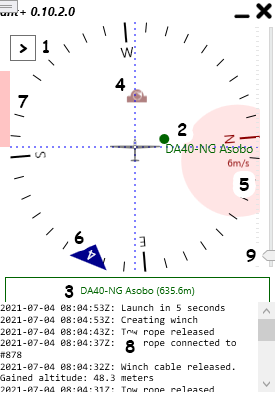 Nav screen toggle button
Nav screen toggle button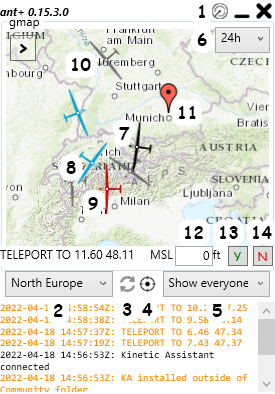
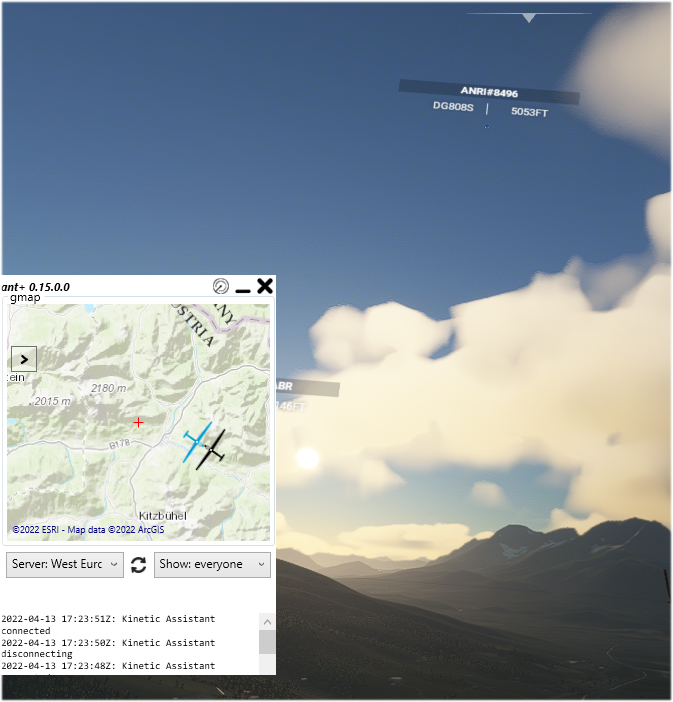
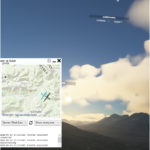




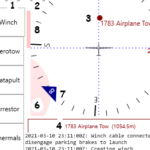
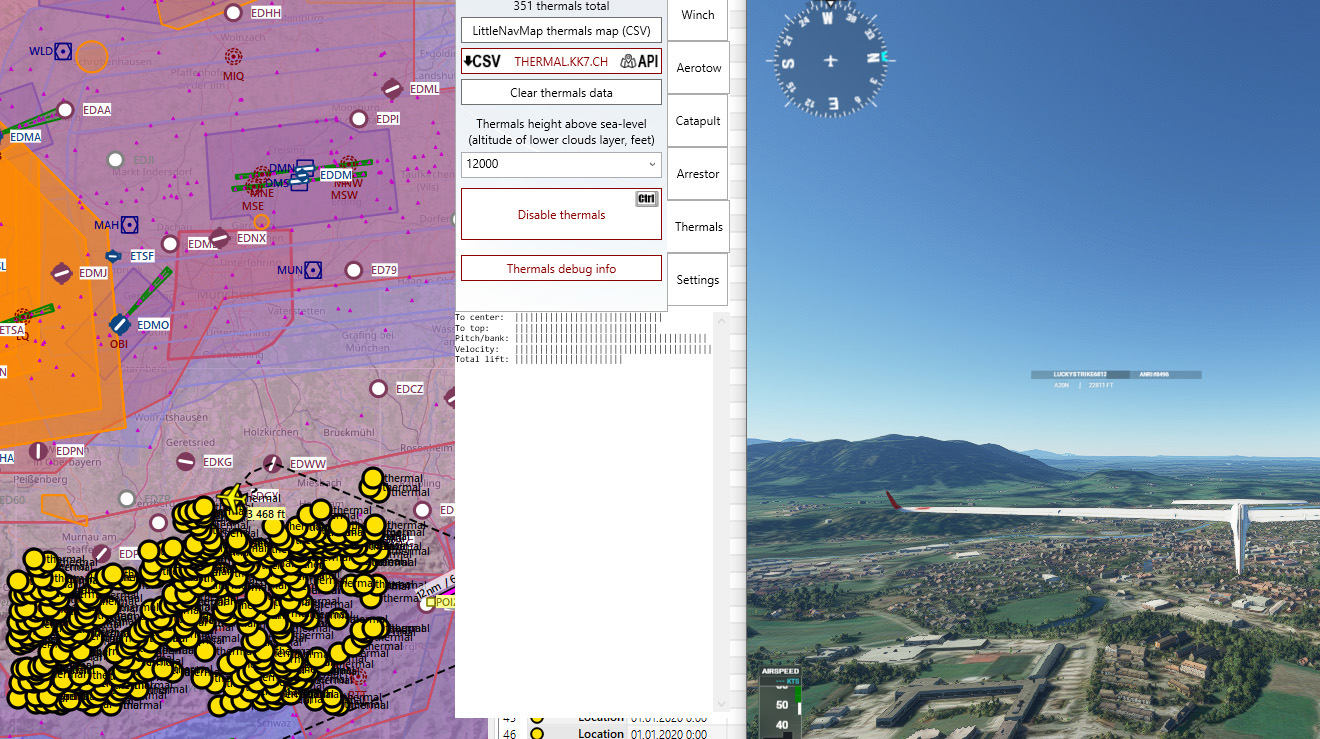
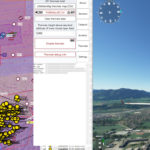

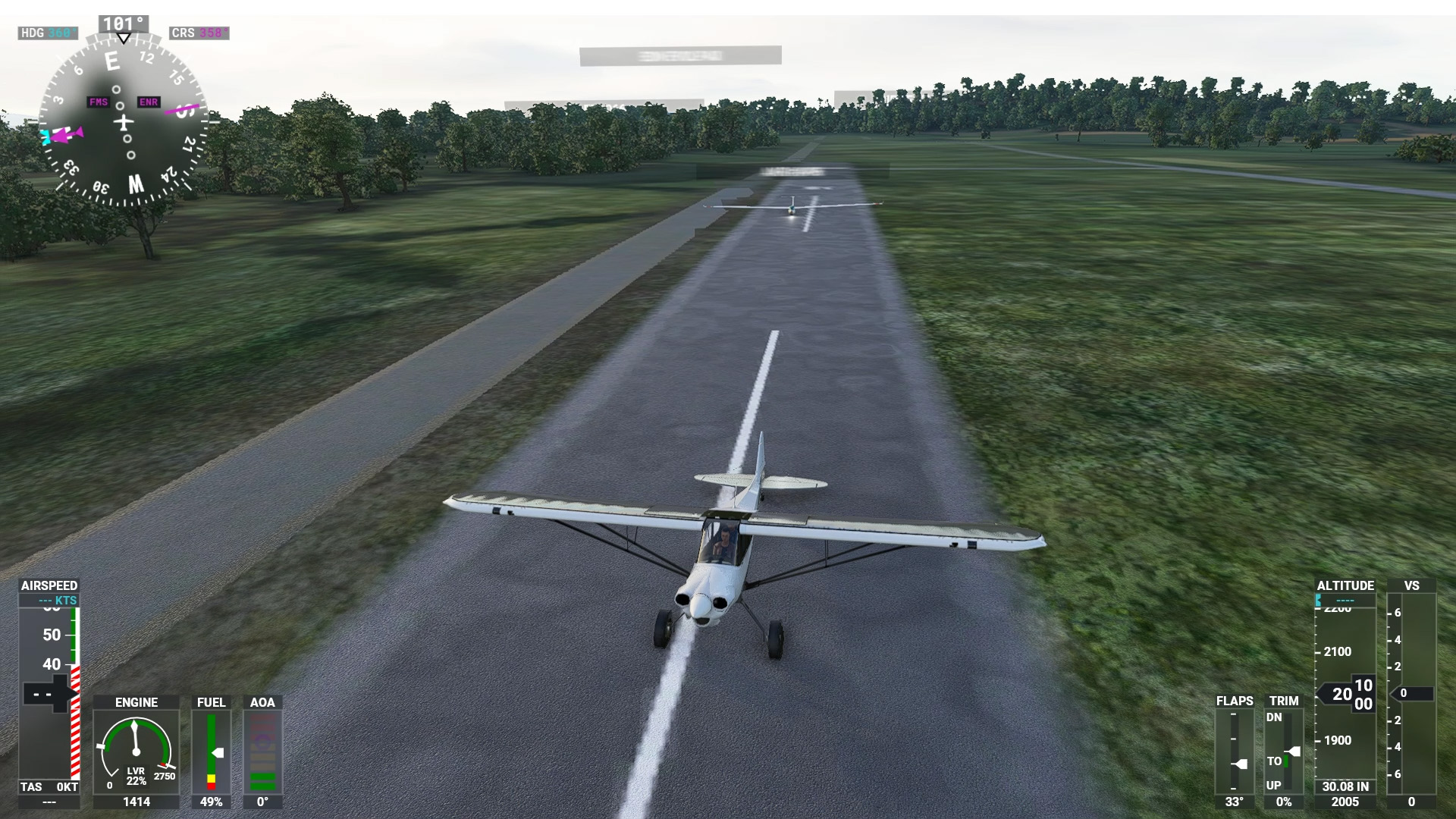


166 feedbacks on Kinetic Assistant
G’day! I’ve downloaded Kinetic Assistant to use it for Field Arrested Landings with the F/A-18F Super Hornet MOD in FS2020. When I enable Arrestor in KA, and drop the hook, I see all these effects like the sonic vapour cloud, in flight refuelling drogue, wings folding up and smoke appear around the aircraft. I would take a guess but I would have to disable all the effects as listed, but not sure why the wings fold up in flight? Would anyone have any ideas on how to fix this issue? Thank you.
Alex – In case you haven’t had a chance to test Kinetic Assistant or the DG-808s in MSFS-2024, I can’t get KA to work for either a winch launch or any of the tow planes. It works perfectly in MSFS-2020 with the DG-808s, but not at all in FS2024. I also tested the Hotspot/Thermal Updraft system. Also non-functional in FS2024. The Kinetic Assistant panel shows that the updraft is active – the circle turns red when I fly into it, and the expected updraft velocity is being shown – but there is no effect in the sim itself. Also, in the DG-808s, the yellow tow rope release knob is non-functional in FS2024, and the panel illumination for the MFD and the variometer are both way too dim in full daylight – the displays are barely readable. The DG-808s works perfect in FS2020, so these problems are specific to FS2024. The flight model is okay, the plane’s flight controls all work and the plane flys the same as it does in FS2020, but the Asobo tow rope is hanging off the nose and there doesn’t seem to be any way to get rid of it.
Hello,
I have a problem where the kinetic panel appears in MSFS, but I can’t connect it since I can’t open KineticAssistant.exe.
I already tried:
-run as admin
-checked .Net Version
-installed the redistribution 2015-2019 you mentioned
-looked throu all the other comments for a fix
-I unpacked the folder onto the desktop
I get this ERRORS_LOG.txt:
2023-04-01 20:25:55Z: Initialization error: Zeilennummer “628” und Zeilenposition “54” von “Die Angabe eines Werts für “System.Windows.Baml2006.TypeConverterMarkupExtension” führte zu einer Ausnahme.”.
2023-04-01 20:25:55Z: getcommunityFolder Der Objektverweis wurde nicht auf eine Objektinstanz festgelegt.
Hope you can help me, would love to get the paid version when I get this working.
Kind Regards
Is the program supposed to be visible or does it run in the background. I’m wondering because when I open the program it loads then nothing happens.
yes it should be visible – user interface is like on the screenshots. antivirus blocking it maybe or fatal error happen?
The program shows up in the MSFS content manager but not in the actual game. The .exe also isn’t blocked by my antivirus and I get no error message when I try to run the program.
Is this project dead ?
Hello,
I have the Kinetic Assistant 0.17.3.0 with the Discus-2c 2.0.6 on the latest version of MSFS 1.30 I think.
When I click on “insert towplane”, the towplane rotates around it’s own hight axist (around it self) for several seconds. If I forget about it and don’t push the wheelbreak before clicking on “insert”, the glider moves towars the towplane and eventually the cable detaches.
Is there any way to prevent the towplane to behave like that ? aka. prevent it from rotating around it’s own axis ?
How do I download Kinetic Assistant? When I click on the latest version it opens to a file, I click it and it takes me to 35 more files?? How do i select a single file to download the whole utility? Thanks
In archive, you can find directory “touchingcloud-tools-kineticassistant” – unpack it into Community folder, like any other MSFS add-on.
After you start the sim, open this folder and click twice on Kinetic Assistant.exe – application window will appear, click CONNECT and then use it’s features.
Hi purchased/downloaded KA+ My glider just goes into a self generated spin to the ground when i release winch ..any clues ? using MSFS 2020 with DG808
Can you try to level glider before rope release? Because if nose pointed up in release moment, glider will lose airspeed immediately and spin.
Or maybe it some technical issue, will be helpful to see a video when it happen.
Hi. I was successful in using Kinetic Assistant and thermals generated in LittleNavMaps for a while. Now, however, when I enter a thermal, I seem to enter severe sink and plunge out of control to the ground. The visual thermals appear normal, they just seem to sink instead of rise. Can you help me resolve this please? Thank you
Which KA version you have and what glider model and version? This issue appear months ago but was fixed, any chance you have older KineticAssistant version?
Hi Alex. Thanks for your speedy reply. I was us in an old version of KA with the Discus. All working now. Thank you very much.
Hi. I bought KA+ a couple of days ago and am struggling to make it work! So far have successfully downloaded to my PC, unzipped, dragged into Community Folder, opened the EXE file and launched MSFS. The KA+ icon is added to the toolbar at the top of the MSFS screen but when I try to activate it I get a “Connection Error” message which asks me to launch KA+, enable “ingame Panel” then relaunch KA+. I can’t seem to accomplish this. It won’t let me do anything with the “ingame panel” folder. Your help would be appreciated. Many thanks.
Hi! You need to run KineticAssistant.EXE file which inside of the add-on folder and press CONNECT button, it has to be active at least at the background to make ingame panel work.
Thanks for your prompt reply Alex. I’m still struggling unfortunately. When I open the Kinetic Assistant.EXE file I get about 50 lines of data – last line: but nowhere in the entire 50 lines of data can I see a “connect” button. Obviously I’m doing something incorrectly or am not in the right place……Could you give me some more guidance please as to how to find the connect button?
Many thanks Jack
I am not sure what kind of lines you see – maybe these are Racing Events tab from figure 4.1 of this page?
Check the picture of this figure – at the top of the application window (just a reminder – this is still a desktop application which running outside of MSFS) you can find green CONNECT button.
If you don’t have it please upload the picture somewhere so I can see the issue.
Alex – thanks again for your prompt reply. Before I try to send you a picture of the 50 lines I see when I click on the EXE (it is not racing data by the way), perhaps I should ask:
– I only have bought KA+. I did not download the freeware first. Is it necessary to download the freeware? Does it support KA+ in some way?
– The page you mentioned – 4.1 – I cannot find. I can see on your example the “connect/disconnect” button in the top left corner, but where to find this page? It does not appear when I hit the EXE. I only get 50 lines of what appears to be programming data. Is there a different path to that page that I should be taking?
Thanks. Jack
Nope, you don’t need freeware version – all you need inside of the “touchingcloud-tools-kineticassistant” folder which you get from SimMarket.
I suspect you are trying to open “Kinetic Assistant.exe.config” file which in the same folder, it has 46 lines. Also in the same folder you should have “Kinetic Assistant.exe” with blue icon, if not – then your antivirus software killed it. Check the quarantine.
https://images4.imagebam.com/fb/21/49/MEB8BRO_o.jpg
Hi Alex, I’m still trying to make KA+ work in MSFS. You suggested that I needed to open the exe file with blue icon. I did do this, but when I hit the “connect” button, I get an error message – “ToggleConnect could not connect to Flight Simulator:Error HRESULT E_FAILhas been returned from a call to a COM component…….etc etc”
And of course when I hit the Kinetic panel in the MSFS toolbar, I still get the “Connection Error – Launch KA, Enable Ingame panel, Reopen Kinetic Panel”
Can you advise please? Thanks Jack.
By the way, there is much more info in the ToggleConnect error message if you need it?
Should I be opening any other files in the KA folder to make it work?
This errors means program can’t communicate with MSFS client by SimConnect port.
can you please check and confirm these steps:
1. file simconnect.cfg EXISTS in program folder (same as Kinetic Assistant.exe)
2. file simconnect.cfg NOT EXISTS in My Documents folder
3. you are not running many similar MSFS tool at once (if any, maybe worth to try to close them all temporarely)
And yes, please click on the log window then paste the text here so I can see exact error
Thanks Alex. To answer your points:
1 – The sim connect.cfg file DOES exist in the KA+ folder.
2 – The sim connect.cfg file DOES NOT exist in my documents.
3 – The only other things I have running in my community folder are 3 bought-in aircraft. (They don’t cause problems).
I can’t find a “paste” button, so here is the complete error message when I hit the “connect” button:
ToggleConnect1 Could not connect to Flight Simulator: Error HRESULT E_FAIL has been returned from a call to a COM component. 2022-06-22 14:17:19Z: Kinetic Assistant+ 0.16.3.2 loaded
2022-06-22 14:17:19Z MSFS Path: C:\Users\User\AppData\Local\Packages\Microsoft.FlightSimulator_8wekyb3d8bbwe\LocalState\2022-06-22 14:17:19Z: Community Path: C:\Users\User\AppData\Local\Packages\Microsoft.FlightSimulator_8wekyb3d8bbwe\LocalCache\Packages\Community
Fairly sure I have typed it all correctly. Can always send a screenshot via email as an alternative.
Thanks for your patience!
Hi Alex! You’ll be pleased to hear I have it working now! The problem was my fault – I was hitting “connect” before loading MSFS. Obviously it is necessary to hit connect AFTER loading MSFS. Your instructions are clear enough on this. Thank you for your patience.
I did have several successful tow and winch launches which were great but suddenly both tow and winch launches are auto-releasing the cable after several metres movement across the grass. I haven’t found a way to cure this. Can you advise please? I have had a quick look at the instructions but found no answer.
I should mention that I can still winch launch using the “connect” and “launch” on the plane dashboard. (Discus 2C). Can the tow also be initiated this way?
I realise there are many discoveries to be made and manual to read but would appreciate your advice on the auto-releasing problem.
Thanks Jack
Older version of Discus-2C has compatibility issue with KA which cause cable release after several seconds.
To solve this – switch Discus tablet from Winch mode into Navigation.
Or update glider to the latest version.
Yup, I had already found that switching the Discus tablet from winch to navigation solved the problem. I thought I had the latest Discus version though – only downloaded a few weeks ago – I’ll have another look at that. Thanks for your work!
I have the F/A-18 Super Warrior. MSFS update 9 has made a negative impact on the aircraft. When I launch the aircraft to the carrier the HUD and flight computers have no power and it’s impossible to fly the aircraft without the HUD. Is there a fix for this?
Latest SW mod version not compatible with SU9, please wait for updates.
Hi Alex, thanks for 0.14.3, the visual rope is a brilliant addition ! I cannot seem to get “another player” to tow me though, I get either a connection then immediatly after a disconnection message in the log, or something even weirder : the connection seems to stick, but the landing light goes OFF/ON/OFF… I tried to disconnect all USB devices to be sure there was no conflict. Towing with recorded flight track is OK, as well as winch. Previous versions were OK as well, including “Another player” towing.
Another slight glitch on the DG808s : default livery has no miniature in FS 2020 (happened to a friend as well).
Hope you can help ! Keep up the brilliant work !
Yes, missing thumbnail is known issue.
Honestly, I haven’t tested player towing after rope was added, maybe something is get broken. I will test it tomorrow, thanks for report.
Please try 0.14.4 – multiplayer towing issues should be fixed, also rope added (animation may be not perfect tho)
Thanks, will test ASAP!
It seems to work, I tested it very quickly tonight. Thanks!
I’m also getting this multiplayer tow bug where the inner ballast tanks keeps turning on and off.
I’m on version 0.17.3.0
Hi,
Both winch and airplane tow releases after a few seconds. This happens with both v0.13.1.0 and v0.13.2.0. Earlier versions have worked ok. Tried with Discus 2C and other sailplanes.What might be the solution?
Regards GFKSIM
Any chance you have water rudder axis set for your joystick? This variable used for rope release. If yes, try to set this axis to higher position.
Also Discus2C has specific conflict with KA – you need to disable winch page (click on glider icon above tablet), but it’s not an issue for other gliders.
Hello,
Tried the water rudder and winch page disabeled. Got the same release after a few seconds. The same message appear: ”TIPS Winch cable released. Gained altitude: -2,0 meters.”
Flight with DG808 is no problem.
Really weird, I have tested both tow and winch on Discus and both worked fine. Maybe you can make a video with issue recorded, in case I will see something specific about your situation.
Any chance you are using any util for sim variables manipulation?
Please try v0.14.4 – several towing issues fixed, maybe it solve your problem as well
Hello Alex,
I have installed v0.14.4.0, but winch release after a couple of seconds, still happens. KA works good with DG808 and AS13M.
The Discus 2c have been reinstalled also; nothing changed. The problem is not a big issue for me, but its weird.
The only thing I can think of is that somewhere it must be leftover files from older versions either from Discus 2C or KA.
If you are interested, how can I send you a video you asked for?
Yes, please record a video – you can upload it on YouTube or google drive and place link here. Latest Discus2C works perfectly fine with KA for me (when tablet switched to navigation mode).
Hi Alex,
I have posted the video on YouTube.
https://youtu.be/3z1q5MPIIpQ
Thank you. My apology for not explaining it very well – like I said you need to close winch page in the glider or it will cut the rope automatically.
You see Winch Control label and winch launch trajectory picture on the Discus tablet? This is built-in winch made by GOT Friends. To use KA you have to close this page – just click on the glider icon above tablet, it will switch to the navigation mode and KA winch/towplane will work properly.
Hi Alex,
Sorry I misunderstood. After winch Control was corectly disabled, the winch functions as it should.
KA works very well, thanks for your patience.
Regards Egil
I’m not seeing birds or spirals despite seeing the hotspots, and interacting with them in the usual way. Both birds and spirals are checked, and I was right at the 2000 foot below hotspot top.
Please ensure that you unpacked latest panel files from KineticPanel.zip archive into Community folder. Birds and spiral are 3D models that part of this package.
Hi Alex
Thanks for the quick response. Deleting the 2 UP with invalid names worked a charm. A thought: It seems KA emulates the data from AI HS sources by using a cylinder as primitive. I have made more complex morphology, hopefully more realistic by cylinder packing, akin to sphere packing volume emulation. I will send file.
KA seems not to work with LNM generated ‘thermals, giving a error statement of insufficient data. This is mentioned in the comments, https://www.youtube.com/watch?v=G6bB4kMF1es&t. I give a workaround,also in comments. Have you a fix for this? I purchased KA through Simmarket.
That is strange as no CSV read code was changed for a long file. Can you upload (or inset text here maybe) your userpoints CSV so I can test it?
Hi – is it possible to record own tracks for the tow?
Yes, you can find detailed description in section 5.3.7
Shortly – start the flight on towplane, prepare for takeoff, open Ghost Replay tab of KA, press REC button, takeoff and follow required route. When you finished – press REC again, open RECORDINGS folder inside of program, find your track (GPX file), copy it into TOWPLANES folder, rename as you wish.
You can use it anywhere (track will be rotated relative to your current heading), but most accurate path will be on the same airfield were it was recorded.
bonjour j’ ai bien mis le dg 808s dans community mais je n’ai pas le planeur dans mes avions ??,
That’s weird, it should work same way as any other aircraft. Is this the proper Community, other mods loaded okay?
Go to the MSFS Content Manager and check list of installed mods – maybe it recognized but not activated.
Hi Alex, Excellent work! This makes a real nice difference to the game!
One thing I noticed with 0.10.2.0 is that when we define a thermal point, lets say with Tags: “0.2 0.5” then I would expect 0.5 knots as max. lift, which should be about 0.25 m/s. But instead, I am getting max. 1 m/s, so double instead of half the value after conversion, giving me 4x the lift I’d expect. Is there any other factor that gives me the extra lift? Thx a lot!
it actually a simconnect issue – acceleration variable is locked so only way to simulate lift is adjust vertical velocity. but this is not a perfect solution as rely on sim FPS – lift became stronger when SimConnect frequency drop. I have plans to rewrite requests code to reach some stability but, honestly, with current limitations it’s hard to expect better result.
We get back to thermals simulation and I noticed that you are right – after CSV data parse, thermal velocity multiplied by 5. That was a workaround to keep old competitions thermal maps.
Hi Mr. Alex Marko,
Thank you for your great work, this tool seems to be amazing at first glance. Unfortunately, I’m facing a small problem when installing it. I downloaded your zip file (last updated and also older ones) and extracted it at my desktop (I also tried at other places). When launching the exe file, the window of the program is opening for about 2-3 seconds and then closing immediately. I tried so many things but I don’t know where is the problem. When launching it from another computer (without MSF2020), the window is at least staying open.
Do you see where is the problem ? Could you help me fixing this ?
Thanks 🙂
Hello! Usually it happen when Microsoft Visual C++ 2015-2019 Redistributable is not installed. You can check Windows installed programs list, or just reinstall it completely:
https://support.microsoft.com/en-us/topic/the-latest-supported-visual-c-downloads-2647da03-1eea-4433-9aff-95f26a218cc0
Find “vc_redist.x64.exe” link on the page
Thanks, that was actually the problem. Everything is working perfect now and I have purchased your tool :thumbsup:
Hi, I got the latest Plus-Version (0.10.3.plus) from SimMarket, but when I extract it on Win10 with Norton Virus protection on, then Norton will quarantain the .exe (anless I declare is “safe” manually…) because Norton claims a risk is being detected!? The non-plus version did extract and run fine. Any thoughts ?
Sorry for late reply, yes false positive detection happen sometimes. Will send EXE for analysis, it should be whitelisted after next signatures update (may take 2-3 days at least)
Thanks, looking forward to it. Another short question for clarification: during winch lauch, should the Kintetic Assistant lift the glider off and let it climb “automatically” (as it is in a real winch start, where you start applying pitch 3-5 sec. after the winch lifted you off the groud)? Or do I have to “manually lift off” always from the ground in kinetic assistent? I ask as in my install the glider starts accelerating during the winch launch but does not climb at all and the sooner or later crashes me of course into some obstacles on the ground… Not sure if I misunderstand the concept of the kinetic assistand winch launch or if something is wrong with my install?: THANKS for clarifying !
Yes, winch does not pitch you up because of technical limitation of SimConnect – for some reason, program can apply “rotation acceleration” value only when aircraft airborne. Another value “rotation velocity” exists but it suppress pilot controls which makes things even worse. Maybe somehow working rotation forces created by winch will be added soon as I have plans to rewrite some code and add last planned features.
Hello!! I am with this project,
https://es.flightsim.to/file/16352/europe-aircraft-carrier
now I have to get the carrier to work. Not only does it have to navigate, I also have to add the Kinetic Assistant functions, I have seen that you provide part of your code, but I cannot apply it to my model.
My goal is for it to navigate, which I have already achieved, by having the aircraft carrier moving, for the plane to maintain the speed of the ship, for the plane to get into take-off position, for the rear ramp to rise, and for the plane to take off, on the other hand the landing, make the lines detect the hook and stop the plane.
Honestly, any help would be of great help.
Greetings!!
Hola!! estoy con este proyecto,
https://es.flightsim.to/file/16352/europe-aircraft-carrier
ahora tengo que hacer que el portaviones funcione. No solo tiene que navegar, tambien tengo que agregar las funciones de Kinetic Assistant, he visto que porporcionais parte de vustro codigo, pero no puedo aplicarlo a mi modelo.
Mi objetivo, es que navegue, cosa que ya he conseguido, al tener el portaviones movimiento, que el avion conserve la velocidad del barco, que el avion se ponga en posicion de despegue, la rampa trasera se levante, y haga despegar el avion, por otro lado el aterrizaje, hacer que las lineas detecten el gancho y frene el avion.
Sinceramente, toda ayuda seria de gran ayuda.
Saludos!!
That is really cool project, I think we spoke on FB lately.
Aircraft velocity synchronization with carrier while aircraft landed somehow possible – Kinetic has winch feature which makes something similar. So before landing, program will search for nearby sim objects with “carrier” name. When you close enough, it will focus on it and read its velocity values. After landing, program will add these values to the aircraft velocity, so you will have same speed as the carrier. Sounds simple but in the game some lagging can be noticeable, experiments required.
Catapult and arrestor triggering will have same nature – program should calculate distance between tail hook / launch bar aircraft coordinates (TAILHOOK POSITION and LAUNCHBAR POSITION simvars, but not sure they works) and arrestor lines / launch pod on the aircraft (have no idea how to read these, maybe just hardcode in the program?). If aircraft triggering point close to related carrier triggering point – initiate launch/arresting.
I would really love to add required functionality into Kinetic, but at the moment we are busy with new aircraft for MSFS – JW1, can’t even guess when I will be available. Meanwhile, you can think about how you can place special points into carrier scene so SimConenct can read their coordinates easily.
You can always find me on Discord, link in the main menu.
I am trying to install this, the instructions above say I should not put it in my community folder, yet the setup instructions tells me I must.
It says – Select MSFS Community Folder
In order to install the carrier scenery you must select your Flight Simulator Community Folder, and then shows how to locate it depending if you got it from the Steam store or Microsoft store.
So please could you explain the correct installation method?
KineticAssistant is a desktop application, just unpack on desktop and launch KineticAssistant.EXE
Instruction you mentioned for the carriers pack, which is MSFS add-on and has to be copied into Community.
Based on your lack of answer Alex I think the Plus version is a total ripoff .
I will contact Simarket.
SimMarket closed your ticket because of some of your mentions, so we can start discussion here.
I would like to clear several things out before we can proceed to refund.
You said v0.8 works for you, but what about 0.10.2 – the free version available on the website. Both free and Plus versions uses same code, but Plus has some features unlocked. So it’s important to understand – are both versions crashing for you, or only Plus?
We have a dozen of volunteer testers that trying out all updates before they reach SimMarket, so we are really serious about product quality. Unfortunately, MSFS still unstable and some users experience various issues. Only thing we can do is wait for SimConnect fixes by ASOBO.
Once again I need my money back.
I will report Simmarket and Touching Cloud for fraudulent online business.
at European Commission EUROPEAN ANTI-FRAUD OFFICE.
How can you get the money for something that doesn’t work???
You have get refund already.
And now is more important thing – this is public discussion, and comments never removed from here. Even bad one.
If you will call SimMarket staff fascists – this claim will stay forever under your name, Jose. Have a nice day.
Once again I need my money back.
I will report Simmarket and Touching Cloud for fraudulent online business.
at European Commission EUROPEAN ANTI-FRAUD OFFICE.
How can you get the money for something that doesn’t work???
Simmarket refunded me, so I close my account for this awful place.
I will try to prevent MSFS community to avoid Simmarket.
Not true, I didn’t call them fascist.
Hello Alex,
I have no issues with the free kinetic assistant versions.
Today I purchased the Plus version from Simarket
When I press connect , the application always turns off.
I cant use it.
Please I need your help.
Thank you.
When it turns off I mean crash.
I think the plus version is a total ripoff.
have the same issius.
Hello! the version v0.10.0.1 is amazing! Super sweet and realistic thermals with no extreme pitch tendencies! But I think understand one thing. The first time you use the program you just downloaded it is perfect! When it closes and then reopens (always starting it before starting MSFS2020) the problem of extreme and unrealistic pitching begins. I have done a lot of tests to rule out other factors. But I have come to this conclusion.
When I then delete the program folder and download again the problem disappears.
Do you have any ideas to help me? Thanks a lot for your work.
Sounds really weird and does not make sense (actually does if problem in one of the files listed below).
Instead of deleting whole folder, try to remove assistantSettings.json and simconnect.cfg files and run EXE again. Maybe some of them cause problem on load? as when you first time launch kinetic – they are not exists yet.
Let me know if it helps, so I can try to debug it.
I have tried now. I confirm that removing the assistantSettings.json and simconnect.cfg files the problem does not happen and the thermals are always beautiful! when i leave the files and start the program the problem occurs. I just have to delete these two files every time.
Anyway, congratulations because the thermals are realistic and there is occasionally to keep the nose down in an unpredictable but realistic way, even better than the previous versions.
thanks for confirming, will check it out. I think it’s SimConnect.cfg cause some frequency issues, but not sure.
Extraordinary work! thanks to people like you if the world of gliding can grow! I’ve been watching tutorials for days and tried everything before writing to you! I have tried different settings for thermal intensities, height and everything else … I’m going crazy … but always when I’m in thermal the glider (your beautiful DG-808S and others too) continues to pitch up and down so extreme until it becomes unstable and remains stationary in the air. I have been playing simulators for many years and I am a real hang glider / paraglider pilot from 10 years and i have tried real gliders in thermals.
Thank you so much if you want to help me, congratulations on your work!
Hi! Unfortunately, all weather variables are locked for edit (including wind) so only choice I have is play with velocity and rotation angles. And most frustrating – game doesn’t like it, and with each update this technique works different. We are testing new version right now – lift more stable but this flip intention still happens. You can expect new version in next several days.
Thanks for the wonderful work. Kinetic assistant helps a lot. But the AI tow plane seems to climb very slowly. So the plane often flies through the ground obstacles or trees. Thank you for help.
Thanks! We are just started to implement tow plane tracks, soon more options will be added so you will be able to choose most suitable route for your location.
Meanwhile, you can use record your own track using Ghost Replay tab, then place result GPX file into TOWPLANES folder and it will appear in the list.
Hi,
my MSFS crash, just close, when try to fly in VR. I can’t find any information, it’s work with VR?
It would be nice if you explained how to install the glider.
Please check How To Install section of https://msfs.touching.cloud/mods/ms-dg-808s/
Left comment there if you have any problems, also you can send a message in Discord https://discord.gg/6rueC2c8qc
Hey,
thanks for the new version. GUI works fine and is really useful.
Two things I want to mention:
– The Discus 2b can’t be launched anymore
– Thermals seem to be weak and unstable. I’m not sure about this, I’m not a glider pilot, so maybe it’s just more realistic now though it’s quite hard to get up in the air.
yes, you are right. it happen sometimes.
yes, thermals became weaker. we are still adjusting final lift though. you can set Static thermals to make them little stronger for now.
you can check Discuss issue, had to remove pause detection completely while glider on the ground. no thermals changes though.
New version works with the Discus again, yeay!
It’s still hard to find lift even with static thermals, with the Discus even harder than with the DG808 (looking forward to your updated version 😉 ) But that’s maybe because I’m just not very good at gliding… Nonetheless lift and sink seem still very erratic.
Where do you put the file??? and how do you launch it?
im on windows 10 by the way
extract anywhere but not Communoty folder, run “Kinetic Assistant.exe”
let me know if program window does not appear
1. i extracted it already, do i have to put it anywhere?
2. How do i run the kinetic assistant on windows 10, when i try it just goes to file explorer :/
i have it on my desktop right now
like to i have to put the assistant in the official folder or should i leave it on my dektop, and how do i launch it :/
No specific path, desktop is okay.
Which antivirus are you using?
Ensure that you have installed:
.NET Framework 4.7.2 or higher
Microsoft Visual C++ 2015-2019 Redistributable
Hi,
first of all thanks for your efforts to make this nice little tool. It really adds up to the Glider experience MS/Asobo neglect so badly.
I just wanted to mention that there is still an issue when exporting thermals to LittleNavmap. The .CSV seems faulty like mentioned a month ago by f1l1p3. Instead of
Location,,thermal,48,07397,8,00954,0,1,0.9 4.0 […]
it should be
Location,,thermal,48.07397,8.00954,0,1,0.9 4.0 […]
Thanks for all your work
Sebastian
Oh you are right, thought it was fixed. Thanks for the reminder.
Hello Alex, first of all thanks for the great work you do. Kinetic Assistant works excellent overall in Connection with MSFS. Winch does its job and manually creating thermals with LittleNavmap functions well (these thermals can be quite strong!). I tried the combination with the Discus 2b, DG808S and SF-28 Falke.
Just a little “bug report”: Loading thermal hotspots from KK7 and openAIP has some issues. Sometimes they won’t be loaded at all, sometimes they get loaded after some flying time in the sim. But even when they’re loaded, they seem to have no effect at all. I’m flying directly to the position where they’re supposed to be, but there’s no thermal effect. A handmade LNM thermal at the same spot works well on the contrary.
(Running MSFS Steam version, all the latest updates, latest Kinetic Assistant version 0.8.4.1)
I will try to switch off some other mods I’m using, but I don’t think that will change a lot, since it’s merely scenery, liveries, Bushtalk Radio and stuff like that.
Nonetheless, thanks again for a fantastic tool.
Greetings and happy flying
Christoph
Hello! API stuff became tricky and maybe you just testing it wrong, let me explain it in details.
1. First of all – ensure that you have set Thermals Height value, because API thermals rely on it.
2. New option “drifting thermals” makes them move by wind. Poorly tested to be honest, may cause problems.
3. Thermals will be updated periodically in the process, so that is normal. Problem with KK7 server – it divides earth surface on degrees grid, so if I will request thermals for 10km radius around the player, it will return nothing. So when you cross grid border – script request new thermals for whole cell (on far north/south – three). This technique can have issues, especially when you fly along the border.
4. Remember that not all API thermals inserted into the game – when they are too dense, program filtering them out by distance, so they appear in 1-2-5 km’s between each other (depends on Probability value). If you reading WEB map – highly likely you will not find some thermals in the game in same positions. Instead, save CSV file and load it by LNV – it will provide reliable list of thermals and their position (even if drifting enabled, for a short period of time).
Installed mods can’t affect thermals anyhow, only other SimConnect tools – like replay, pushback etc.
And yes – even after various variables applied, thermals still too strong. But fight is not over.
Let me know if you’ll find something.
Thank you for your quick answer. It really may be that I was moving along the grid borders, there were some info boxes that the number of thermals had changed from time to time. I’ll check that out. Also, I wasn’t aware that it’s possible to load .csv files form kk7. I’ll give that a try and go on testing your fabulous software!
Hi Alex,
tried Kinetic Assistant again yesterday following your recommendations and it worked really great this time. I activated the KK7 online thermals, without even importing a csv file, and left the setting on “static”. And I found the thermals exactly where KK7 spotted them. Had a nice 80 kilometres flight. Thank you for that. Hopefully, Asobo will implement some elements of thermals in the future so that a cloud (or even birds) will indicate the spots of thermals like in real life.
Oh, and by the way: didn’t find a way to support you so far (like buy you a coffee or something). How can it be done?
Great, glad it works now!
You can purchase kinetic on SimMarket if you haven’t done this yet https://secure.simmarket.com/touching-cloud-msfs-cloud-assistant.phtml it will get some premium features soon anyway
And we are making competition tasks weekly, feel free to join and help us to make ALBATROSS program better.
Automatic downloader of thermal maps from KK7 & openAIP deosn’t work – I have Kinetic Assistant connected, both buttons (KK7 & openAIP) are green, but when I press enable thermals Kinetic assistant says “No thermal maps loaded” and thermals (which I can see on online map) are not in game 🙁
what location is it?
and buttons should be RED
Yesterday I was using ALBATROSS with the integrated Kinetic assistant and the XCSoar server. All had been working well for about 15mins, I was circling a thermal using XCSoar when XCSoar stopped updating and displayed “GPS Fix” in the bottom left corner. When I looked at the device status in XCSoar it said “Error”. Since then I haven’t been able to get XCSoar to connect to MSFS using any server I can get running. I deleted the SimConnect.xml file in the MSFS game directory, but still no luck. Any ideas?
1. when you trying to connect, is something happen in Monitor mode (black incoming commands screen)?
2. I guess you have tried to reboot Windows, may happen that script was crashed and did not remove listen flag from the port 10110
3. which XCSoar client are you using, desktop or mobile device?
program does not create any config files in the system or game directory, so it was not good idea to delete this xml file. only guess I have that program still using NMEA port, but if same happen after reload – really weird.
what about other similar services, like xconn – is it still connects MSFS and XCSoar?
1. In monitor mode I don’t see anything coming in.
2. I have restarted windows.
3. I’m using the Windows XCSoar client.
I’ve only tried the FS2020NMEA.exe app as a server for XCSoar and I haven’t been able to get it to work since the issue started. I can’t get xconn to work, I’m missing the Microsoft.FlightSimulator.SimConnect assembly.
I got xConn working and XCSoar connected through it. It might be worth mentioning that xConn couldn’t connect by TCP to 127.0.0.1:10110. Using UDP works though.
Can you try to check ports status in your Windows.
One of the ways – in Command Line window (you have to open it as Administrator), type command:
netstat -a -b
it will list your local ports, you can stop the process with Ctrl+C after 3-4 seconds, no need to hold it longer. Then copy the content and paste in some text editor, like notepad.
Search for 10110 – when Albatross active, it should appear as
TCP 0.0.0.0:10110 WIN-***********:0 LISTENING [ALBATROSS MSFS.exe]
When no NMEA programs launched – no match should be found.
You can use any other ports scanner, you just need to find why this TCP port is occupied.
It doesn’t seem like the port is occupied. Using either netstat or TCPView nothing is using port 10110 unless I start the ALBATROSS server. I’m not sure why xConn is having trouble connecting to that TCP port because ALBATROSS seems to be connecting and disconnecting fine. I actually managed to get XCSoar to connect to ALBATROSS a few times after connecting successfully with xConn. It seems that whatever xConn is doing somewhat remedies the connection error between XCSoar and ALBATROSS. After disconnecting and reconnecting ALBATROSS I had the connection error until I ran xConn again.
When successfully connected through ALBATROSS, XCSoar was saying “GPS waiting for fix” even after restarting the flight. I monitored the connection and data was flowing, so I don’t know what’s going on there.
sounds like some poltergeist happen. I will spent some time tomorrow flying with XCSoar active, maybe I will be able to replicated issue. meanwhile, it will be not included in next kinetic update to avoid problems for others.
Tried out KA last couple of days. In general it works great, did some aerotows with friends.
However, for some reasons, not all of the default aircraft work as tow planes.
If friend uses DG808S and I use Zlin for tow, everything works great. Same for Bonanza or DA40.
But if I use DR400 for example, it just won’t work.
Friend connects to me and I slowly taxi forward. At around 50m distance, the distance indication at my friends will stop changing although I continue to taxi forward. At around 80m distance (I can see that if I open KA aswell) my friend will get „Tow rope disconnected“. Same results with Cessna.
We tried it the other way round but same result. We do nothing different to when we use the Zlin, but with the DR400 it just won’t work.
It’s a bummer because DR400 is the most common tow plane around here.
Never tried DR400 so maybe some issue exist, however program rely on pilot position rather than aircraft, a but strange it happen. We will check it.
Thank you!
We sure do connect to the pilots (tried both pilots in the plane) as we do with the Zlin and the others that work, however on the DR400 this doesn’t work 🤷♂️
Thanks for checking! 🙂
Hello! Finally was able to test DR400, and I can confirm this AC has a problem. As you know, kinetic connecting with pilot object that sit inside of the plane, as plane itself (controlled by pilot) not visible for SimConnect application (hope it will be fixed soon).
DR400 has pilots inside, but for some reason they are not moving with the airplane. Visually they are attached to plane model, but anchor (or some sort of system point with tag “pilot”) keep staying on the same place where airplane appear. So it is model issue, and I have not found a simple way to fix it. Will send bug tracker ticket but unlikely it will be fixed in near future.
Hi when i edit my thermal points and will it load into kinetic assistant i became an error :
Userpoint record does not have enough parameters
greeting Michi
Can you paste CSV lines here (some of them if file too long), and be sure to use 0.7+ version to avoid decimal delimiter issue
My Csv Lines are :
Type,Name,Ident,Latitude,Longitude,Elevation,Magnetic Declination,Tags,Description,Region,Visible From,Last Edit,Import Filename
Location,,thermal ,52.97976,10.44273,1000,1.67992,1.5 20,,Bahrnsen,250,2021-02-09T10:40:41.380,
Location,,thermal ,52.94512,10.31090,1000,1.64373,1.5 20,,Bahrnsen,250,2021-02-09T10:39:50.702,
Location,,thermal ,52.92132,10.41441,1000,1.67451,1.5 20,,Bahrnsen,250,2021-02-09T10:40:03.804,
Kinetic Assistent 0.8.1.0
Litle Navmap 2.6.7
Replace “thermal ,” with “thermal,” – additional space, will fix it in next update.
You will have warning for the first line (header) but you can ignore it, data will be loaded properly.
The ai in MFS2020 will not takeoff with me and instead just kinda begin to point to the left and we dont go anywhere
Yeah, AI is very unpredictable. In taxiing mode (Realistic AI checkbox enabled), only part of airfields supported, even if so – it can stuck waiting for ATC command.
In immediate take off mode – only part of aircraft starting to move after appearance.
Best chances you have calling Icon on the runway and take off straight away. Check out video tutorials in case you are making something wrong.
Hello. Thank you for your work; the Kinetic app is getting better, every day. Currently; Kinetic is not exporting the “thermals” correctly, for Little Navmap…
eg: KineticAssistant_0.8.1.csv
(bad)
Location,,thermal,41,65718,-8,36586,0,1,0.8 5.5,,,250,2020-01-01T00:00:00.000,
(Good)
Location,,thermal,41.65718,-8.36586,0,1,0.8 5.5,,,250,2020-01-01T00:00:00.000,
Kind regards
I think it was fixed yesterday, but not sure was it included into latest archive or not, please download 0.8.1 again and check it out (I have updated files several times).
If not, fix will be included into 0.8.2 (probably tonight)
“If you see hotspots in your area, launch the game, press Connect button, and then THERMAL.KK7.CH”
When I press connect, there is nothing labeled THERMAL.KK7.CH for me to press. Please elaborate on exactly what we’re supposed to do in order to connect to the API, after pressing connect.
Thanks!
#5 step is near KK7 button:
https://msfs.touching.cloud/wp-content/uploads/2020/12/thermals2-1.jpg
Be sure you are using latest version of the assistant
It looks like you’re doing this in LNM? Maybe I misunderstood but I thought LNM was only needed if you’re making your own thermals manually.
It appears the site I downloaded from still serves 0.7, sorry about that. I wish I could remember which site that was, I’ve been downloading a lot all weekend.
Thanks
Cannot open Kinetic Assistant in Win10 64x.
Which antivirus software are you using? First of all check log of it, in case AV blocked the program for some reason.
Ensure you have .NET 4.6.2 installed and Microsoft Visual C++ (can be found in Control Panel > Programs section)
Hi, I’m not able to bind my joystick buttons to the Assistant function. Does it matter what lights item is chosen from the MSFS control options menu, i.e. set cabin lights, toggle cabin lights, cabin lights on/off etc? Also once the button is configured in the control settings, do I have to press the configured button twice before leaving the options menu for it to be recognised by the Assistant function? Unfortunately, the instructions are not very clear. I’d appreciate your help in what is otherwise a very good program.
Hello.
Yes, it is important to toggle light even so program will capture this action. So if you want to use single button only (I guess you are) – choose “Toggle cabin lights”.
Then just save settings, no need to press anything at this stage.
While game running, Assistant connected, and “LIGHT CABIN” selected in required button, press selected keyboard or joystick button twice – with interval ~0.5 seconds (not too quickly).
The reason why we have such headache with controls – game developers did not include gliders related events into controls settings, even if variables exists in the game and can be read by SimConnect (but not write).
Hi – regarding thermals. Could you show a screenshot of this instruction:
“create Userpoints at thermals locations with these parameters: ident – “thermal”, type – “location”, tags – thermal radius (in nautical miles, digit only) – space – thermal power in knots (optional), elevation (above ground in thermal location, in feet)”
I think i’m a bit confused. What do the terms “elevation” and “thermal power in knots” actually mean? What are some good default numbers?
Elevation is a ceiling of the thermal (altitude above ground), at this point thermal will change to inversion layer.
Second number is lift power.
Examples:
Elevation: 3000
Tag: 1
if ground level at 500 feet MSL, thermal top will be at 3500ft (barometric altitude), 1nm radius, lift power 15kn by default
elevation: 2500
Tag: 1.5 10
thermal top at 3000ft, 1.5nm radius, best lift inside of thermal will be ~8kn on the top, in the middle – about 5kn
I can’t tell you best values, they depend on landscape and weather conditions. You should probably set elevation same as cumulus clouds layer altitude (minus ground level), and power around 5-15 (depends on the temperature, can be 20 in a hot day)
check out this tutorial for better understanding https://youtu.be/AUqTzTkIZeY
Thanks for this – it really helped
Hello.
Would it be possible to program the AI Tow Plane to climb to 7000′ AGL instead of MSL (or have a “Climb to Altitude” dropdown)? I tried using it at Telluride (KTEX) which sits at 7000′ MSL, so the AI aircraft did not climb at all.
Thanks for the consideration and awesome work on this cool utility!
you are right, climb altitude is limited by MSL value. I will add option to make it adjustable.
Are you aware of an issue with Kinetic Assistant permanently breaking other mods that use FADEC coding for throttle settings? I have tried KA recently and I am also now unable to use throttle in WTcj4, DA40 & DA62 mods. I can’t confirm that KA caused the issues – I tried several mods that day.
If you are aware of the issue, any suggestions what I need to reverse/reinstall to fix it?
Yes, fix will be released today.
Remove Simconnect.cfg from My documents manually to make these mods work.
When will be realiest the v6?
check email
Hello after Winch start no matter wich settings the winch stop towing and after few secends(15-30) than it start very strog towing pls help??
Hello! Rope is a bit unstable, that is true. try to set flaps to 3-5 degrees, and pitch right after take off.
Check out assistant v0.6 that will be released in the middle of this week, it will have improved rope calculation so no such issue happen there.
Thanks for you awnser but another thing i have test the Towing whit a friend because we are real glider pilots an love the aerotow and if we would to strat towing slowly like real and it zhe rope frame the glider start imidatly like a rubber robe and often after the start it will go out and disconect from the plane can you take the old rope from fsx or
xp11? because its easiler for towing pilots to strat and thanks for you fast awnser by my last question and sorry for my bad englisch i came from germany but i am very afraid if you would to get you feedback
Exactly same issue – poor rope calculations (tow and winch uses same peace of code). Try out future release, it became more stable.
Unfortunately, I can’t use any existing code as this application also presented on marketplace, so I have to avoid any copyright issues and write all code from scratch. Take long, but with your help we can get somewhere.
Thanks for your fast awnser and thanks a lot for your Hard work i Can‘t wart for the new Version and if i can help you pls say it. I now That have noething to do With These Things but i am very very Good in scenery Building if That can help‘s you i have an Ready winch object and you can Look at RCflight7 there is also a air Tow rope it is Yellow and easy to See.
Thanks for your work mein
Hi I try to build a thermal CSV but I get a error message when I import fle into Kinetic assistant (“Userpont record numbers format is incorrect”).
What I get from Little Navmap :
Location,,thermal,42.51412,9.40014,6600,2.93804,0 5 15,,,250,2021-01-16T18:30:56.716,
Any Idea ?
For those who have the same problem as me. Just change the windows decimal format (procedure is explain here : https://resrequest.helpspot.com/index.php?pg=kb.page&id=279).
Thanks Alex for your help and your work !
Today it’s working.
Great. let me know if it will happen again.
Hello Alex, see my thermals video at https://youtu.be/hZWOM2-_RXw
I made these changes to your program. Please contact me:
public void processThermals()
{
int id = 0;
foreach (winchPosition thermal in thermalsList)
{
//Console.WriteLine(_planeInfoResponse.AltitudeAboveGround + ” ” + thermal.alt);
if (_planeInfoResponse.AltitudeAboveGround 0)
{
// constant 100000.0 to make it in radians
// constant 57.296 to make radians in degrees
// constant 60.0 to make it a Mercator projection, unit nautical miles
double deltaX = (thermal.location.Latitude / 100000.0 – _planeInfoResponse.Latitude) * 57.296 * 60.0;
double deltaY = (thermal.location.Longitude / 100000.0 – _planeInfoResponse.Longitude) * 57.296 * 60.0;
// constant 1852.0 to make it in nautical miles
double radius = thermal.radius / 1852.0;
// standard 2d point in circle formula
if (deltaX*deltaX + deltaY* deltaY < radius*radius)
{
Console.WriteLine("VelocityBodyZ: " + _planeCommit.VelocityBodyZ);
// constant uplift in thermal
_planeCommit.VelocityBodyZ *= 1.0007;
try
{
_fsConnect.UpdateData(Definitions.PlaneCommit, _planeCommit);
}
catch (Exception ex)
{
Console.WriteLine(ex.Message);
}
}
}
id++;
}
}
// THERMALS END
yeah, you have different approach. thing is – I have made some significant changes in thermals code lately but I will try your version and maybe will mix it up.
Hello Alex, I tried thermals with my DG-808S model. I could not make it work. What should be the weather setting of FS2020? I tried clear sky, set wind to 0 knots, but I tried up to 12 knots.
Again, thanks for your work!
“thermals” has nothing to do with the weather system, as it locked and can’t be controlled by external application through SimConnect anyhow.
you can create Userpoints in Little Navmap, set required attributes for them, export as CSV and load this file into assistant.
Then, when your position inside of some point, glider will get some lift.
So again, this is not weather mode, and it does not work automatically.
I have Discord. what group are you in? How do I find you/ thanks
https://discord.gg/bbrhmzpvFy find thealx
not sure its because the last update but two things, the winch keeps cycling continuously even after release, and the app freezes simulator keyboard commands even after closing app.
Keyboard issue is really weird, as program just read light variables without involving in keyboard events. Are you in FB Gliders group, or discord channel? I can make special program version for you with some debug information
Hi, just notice that following a cable failure the tips message in the sim reads “Whinch cable failure” but should read “Winch cable failure”. A tirivial thing to fix in a future release…..
got it, thanks