MSFS2024 COMPATIBILITY
- Custom controls script does not work (walking, thrust vectoring, parachute)
- no ignition on engines #2 #3 and #4
Wait for further update before use!
Have you ever dreamed about flying like a bird, outside of a metal can with a windshield? Now you have a chance to do it in Microsoft Flight Simulator – take on your suit and prepare for a mind blowing experience!
You can hover like a helicopter, or escort an airliner like a jet fighter. Participate in competitions or fly above cities in VR mount raising hands to control the flight like in RL.
BASIC CONTROLS
Flaps handle is flight mode switch:
- Flap #1 Cruise flight – native flight model only active
- Flap #2 Stabilization – automatics will try to hold you in vertical position, manual control effectiveness also increased; in horizontal flight – increases controls quality and stabilize the wing
- Flap #3 Hovering – automatics will try to hold you 10 meters above the surface, set throttle to 0% or 100% to avoid controls conflict
- Flap #4 Landing – when you hover above ground, enable to land smoothly
- Flap #5 Parachute – ensure you have at least 500ft altitude above ground. To toggle chute quickly, you can use Gears handle [G]
Anti Ice [H] – toggle first person view helmet visibility
Pitot Heater [Shift+H] – toggle HUD/HMD screen visibility and brightness
Spoilers handle – VR display vertical position adjustment (if display in Manual mode)
Navigation lights switch [Alt+J] – aboard attachment feature toggle
All listed settings can be switched by clickable Control Panel buttons.
Int > End fixed camera (A to toggle)
HOW REAL IS IT?
We are not trying to build a copy of any real aircraft. However, we are trying to make it fly at least somehow realistically for given specifications, in the existing limits of MSFS and our knowledge. Please consider JW1 as an evaluation of simulator capabilities rather than an attempt to create a flight trainer. Any experience you will get with this add-on can’t be used in real life, both for flying or aircraft building.
SPECIFICATIONS
Aircraft Type: wing shaped jetpack
Maximum takeoff weight: 350lbs
Engines: x4 jet 100lbs thrust each
Autonomy: 15 minutes
Max range: 90km
Take off: vertical hovering
Landing: parachute
VR: supported
Indication: Legacy HUD (SkyTraveler) or Modern HMD (SkyPirat)
Visual effects: downwash, exhaust smoke, ground contact dust, water contact
Startup procedures: simplified (master starter switch)
Liveries: 4
CREDITS
270inc textures
ANRI flight model, competitions
Got Gravel flight model
Dietmar Loleit GenHUD (SkyTraveler)
1L2P instruments
brm352 instruments
maxx2504/Micha flight model
Free-to-Pay
You got fully working aircraft without payment, with full support, without usage time limits. If you like this add-on and wish to continue to use it, please purchase JW1 SkyPirat on SimMarket. You will also unlock some additional features.
Versions comparison
Feature | JW1 SkyTraveler | JW1 SkyPirat |
| Price | FREE | €8 (Excl.VAT) |
| High poly models | ✔ | ✔ |
| 16k textures + PBR | ✔ | ✔ |
| Hovering mode | ✔ | ✔ |
| VR motion controls | ✖ | ✔ |
| Control panel | ✖ | ✔ |
| Accurate flight model | ✔ | ✔ |
| Avionics symbology | ◯ FSX GenHUD | ✔ AH64A HMD |
| Nearby aircraft indication | ✖ | ✔ |
| Aboard any aircraft | ✔ | ✔ |
| Landing chute | ◯ Round | ✔ Ram-air |
| Visual Effects | ◯ Basic | ✔ Advanced |
How to get JW1 SkyPirat
- purchase on SimMarket
- join testing team in our Discord
- join our Discord as Media Creator (provide some proof)
Official MSFS announce
https://forums.flightsimulator.com/t/announce-your-personal-jetpack-jw1/417954
HOW TO INSTALL?
Unpack folder touchingcloud-aircraft-jw1 into Community directory of MSFS, launch simulator. You can use an add-on installer if you have any.
To install alternative flight model, after main files already unpacked (previous step), copy content of maxx2504-flight-model into community folder. Alternative FM is more stable and predictable – jetpack will fly like a small plane rather than body attached to the wing. If you feel default one too hard to control – try new one. If you are happy with “challenging” style of default FM – you better stay on it.
Paintkit
https://drive.google.com/file/d/1ARocDS2lpta-C_tAl5AX7S8V9Ak2pACM/view?usp=share_link
HOW TO UNINSTALL?
Delete folder touchingcloud-aircraft-jw1 from Community directory of MSFS, restart simulator.
IS VR SUPPORTED?
SkyPirat – yes! MSFS SDK has a limitation which makes impossible to track VR view direction, but workaround exists which makes possible to predict it. You need to center camera before the flight (Space key by default).
To adjust tracking sensitivity, use wheels on Control Panel – hold controller trigger on one of the wheels, move head away from the center, move controller to adjust display position, release trigger.
You can also try to use motion controllers during flight, walking on the ground or landing with parachute.
In First Person view (“Close” camera) near to pilot hands you can find motion control areas (half-transparent spheres) – grab left one first (move controller inside of it and hold the trigger), then right one. Hold triggers to keep motion controls active.
Flight controls – raise left hand to turn left, right hand to turn right, raise both hands to pitch down, both hands straight to the ground to pitch up.
Ground movement – raise left hand to turn left, right hand to turn right, raise left and right hands periodically one by one like you are walking to move forward.
Parachute landing – grab spheres near to chute handles (to the left and right of your head). Lower left hand and raise right to turn left, raise left and lower right to turn right, lower both hands to accelerate, raise both hands to slow down.
due to controllers tracking limitations, ensure they are always in direct visibility of optical sensors (in case of Oculus they are on the headset, so do not pitch up head too high, do not hide hands behind your body)
sometimes left sphere can not be grabbed (not even highlight when controller inside of it), restart the flight
HOW TO FLY?
This is a classic aircraft with longitude engines thrust vector. Only difference – it stands vertically on the ground, like a rocket. Custom avionics performs stabilization during takeoff/taxiing, and also provides controls assistance at airspeed less than 100 knots.
Stabilization mode can be switched by FLAPS (hotkey or joystick button) – top position Cruise flight, second – Stabilization, third – Stable hover, fourth – Landing.
During stabilization or hovering you will hear a variometer sound. But unlike the glider’s variometer, it will notify you about vertical speed rather than total energy. Interval beeping – you are lifting, solid – sinking. Landing and navigation lights will be activated on stabilization toggle automatically, which can be used for indication at third person view camera.
Before takeoff, ensure all engines are running and you have enough fuel for your flight. When the fuel level is less than 10% you will hear a warning sound. This aircraft does not have a realistic startup procedure, just press Ctrl+E to start all engines, or Ctrl+Shift+E to stop. If, for some reason, ignition does not happen after a while, you can simply slew into the air with Y > F4 > Y and engines will be forced into operation state. Check Flight Assistant panel – all AI assistance features should be disabled.
For takeoff, take a vertical position – use a stick to control attitude. Set Flaps to #2 position (Stabilization), increase throttle to maximum and lift off. Slowly push the stick so the wing will get into 45 degrees pitch level and start to speed up slowly. When you reach ~50 knots and get enough altitude, proceed to horizontal flight and prepare to cruise flight – after you reach 100 knots stabilization will be disabled automatically.
To avoid camera shaking during takeoff and hovering, activate Fixed camera – Back (External 1) or Front (External 2). Fixed camera can be enabled by keys Ins > End, key A to toggle views, Ins to disable fixed camera.
During flight beware of stall conditions – human body takes role both of fuselage and control surfaces, rough actions can cause flipping, stalling and crash. If it happened, enable stabilization and try to transit into hover before you reach the ground.
Head up display has two modes – two axis controls by mouse and vertical control only by SPOILERS handle. First one is active by default – symbology will follow the center point of the view. For the second, set SPOILERS HANDLE action in MSFS controls settings (you may need to set Filter to ALL to see it) on some of the joystick axis, now you can move symbology area up and down by this handle. You can toggle mode on Control Panel or by manual FLT file edition.
HOW TO LAND?
You have 4 options:
- Landing parachute. Head to the landing area at altitude about 1000ft above ground level, airspeed – 80-100 knots. When you above the landing spot – toggle Gears lever [G] or Flaps to #5 position. Drogue chute will be deployed and align you vertically, after a moment main parachute will be opened. You can adjust the heading of the round parachute (SkyTraveler), or have full control of the ram-air parachute (SkyPirat).
- Transit into stable hover. Head to the landing site with altitude about 200ft above ground, airspeed 80-100 knots. When you get close enough to the landing spot (about 200 meters) – switch to flaps #3 position. Hovering assistant will increase engines thrust to maximum and transit you into a vertical position. You may apply manual adjustments by stick movements (usually left-right only). When you get into hovering, you will descend slowly until you reach 20ft above ground. At this point a stable hover state will be reached, you can use pitch/bank controls to slowly move around. After you reach the landing spot – set flaps to position #4, engines thrust will be slightly decreased and you’ll land smoothly. After touchdown, engines will be set to idle automatically, flaps to #2.
- Manual hovering. Proceed to the airfield like a normal airplane. Keep airspeed around 100-120 knots and altitude at least 500ft, when you reach the airfield – slow down to 80 knots, pull the stick and set flaps handle to position #2. After you align vertically, adjust engines thrust for smooth landing. You can switch to stable hover (flaps #4) for automatic landing.
- Unrealistic method for novice pilots – land like usual airplane using hands as landing gears. Looks weird but works.
HOW TO REFUEL?
If your fuel tank is empty – perform safe landing with parachute and walk to the solid horizontal surface. Fuel barrel with pipe connected to your fuel tank will appear in front of you. From first person view camera, hold pump handle and move it up and down until fuel tank is full. Then initiate engines start (automatically by hotkey or manually by control panel).
ABOARD
You are able to get inside of another aircraft, vehicle or any other sim object or point of interest. Even windsock. To trigger “scanning”, toggle Taxi lights by related hotkey (you need to set it on the controls page, Alt+J by default), or by common key Toggle lights (you may need to press this one several times). After scanning is activated, you will hear beeping sound and also SCAN label will appear on symbology display.
When you are closer than 30m to the center of some object, you will be “attached” to it by custom avionics script, which will mirror carrier velocity and rotation angles to you. Aircraft has priority above pilot models, so if you connected to the pilot of AI airliner – you will be reattached to the aircraft itself automatically. Search radius will be increased to half of the carrier wing span, plus 50% of current airspeed (to hold you attached at high air resistance conditions). However, it is not recommended to choose a carrier with airspeed faster than 200 knots for online player, 300 knots – AI aircraft.
Display symbology label ABRD will appear, fuel level will raise slowly while you are attached.
There is a huge limitation in MSFS – only AI and generic planes visible by SimConnect as aircraft, which provide various avionics data (like velocity), while other online player’s aircraft visible as Pilot models which have only rotation angles and location. So you will have worse experience while aboard other player aircraft compared to AI/generic plane.
Live traffic and multiplayer planes disappear when you are close enough, while AI generic planes and replay objects stay visible.
| Carrier aircraft type | Smooth movement shaking and lagging cause problems | Always visible aircraft stay visible when you get close to it | Position/attitude data makes attachment possible | Velocity data improves attachment stability | |
| AI generic traffic | ✔ | ✔ | ✔ | ✔ | Best result |
| Live traffic | ✔ | ✖ | ✔ | ✔ | Hard to get aboard airborne aircraft |
| Recorded flight | ✖ | ✔ | ✔ | ✔ | Shaking during flight |
| Online player | ✖ | ✖ | ✔ | ✖ | Worst result |
If you want to leave the carrier – toggle Taxi lights so you will no longer be held by script and proceed to normal flight. If altitude less than 10 meters and airspeed is low – you will be “teleported” on the ground surface to avoid crash triggering.
During scanning, you will see indication of nearby objects on the display (SkyPirat). Indication very inaccurate while hovering or standing on the ground, better during cruise flight.
CONTROL PANEL (TABLET)
Control panel can be found on back side of the wing (in back camera mode) or in front of the pilot (first person view). In second case control panel can be moved up and down by dragging the screen.
1-2-3-4 Engines control (to shout down, hold left mouse button and press right, like in Asobo F/A-18E)
5. Head tracking sensitivity (VR mode only)
6-8 change flight mode (same effect as Flaps handle)
Tip: to deploy parachute during Cruise flight, press UP button(6) so you will skip stabilization modes
7. Toggle Aboard mode (same effect as Taxi Light switch)
9-11 Scroll available settings
10. Toggle selected setting
12. Information about total amount of fuel, battery voltage, ambient temperature.
13. Motion controls position adjustment
14. Engine START/STOP selector (position on the picture – none)
15. Start selected engine
16. Stop selected engine
POSSIBLE ISSUES
- stabilization does not work (even when you on the ground, aircraft does not react on stick movement) – WASM script not able to affect game flight model, check that you have no SimConnect.ini file in MyDocuments folder or restart the game in case SimConnect stop to work properly.
- aircraft acting weird during runway cinematic – it may fall down, or fly away; no way to fix it as cinematic script does not support vertical-standing aircraft (yet?)
jetpack flip right after takeoff – turn on stabilization by flaps hotkey/button (position #2 for manual take-off, or #3 for automatic)- jetpack can’t translate into vertical position for landing – ensure your airspeed less than 100 knots, stabilization activated (check previous point), all four engines thrust at lest 50%, control stick in a bottom position
HUD glass out of sight – if display tracking does not work properly, you can set Manual Display option on control panel, then configure “spoiler handle” axis in controls settings. Use it for HUD vertical position adjustment, or toggle Spoiler with hotkey so display will stick to the center of the screen.
Press CTRL+SPACE of F key to reset view in case script no longer able to read camera viewpoint angles.camera or aircraft acting crazy while pilot standing on the ground or hovering vertically – game engine don’t expect such aircraft to be positioned vertically (it still an airplane with longitude engines thrust), so pointing to the zenith cause such side effects.you can switch to Fixed Camera (Showcase tab of Camera panel)Pilot can’t walk or smoothly interact with ground – MSFS does not have proper inverse kinematics support yet, so body animations are baked in 3D editor. It is possible to add any kind of animations but quite hard to make transitions between them. But we are looking for workaround.Basic walking animation added.
- Landing chute not opening – ensure that drag chute stabilizes you in vertical position, avoid using control stick until parachute deployed
- Multiplayer or live traffic disappear when you get close to it, which makes aboard less fun. This is sim limitation, vote for the wish if you would like to make it toggle-able
- Aboard feature works really bad with other players aircraft due to sim limitation – WASM script can’t get multiplayer system data (yet, I hope). We are waiting until ASOBO will fix it.
Jetpack JW1 v2.3.0
– too early stall appearance fixed
– new liveries: Dubai Jetman, BREITLING, RedBull
DEMO version!
Please consider about purchasing this product in Microsoft Flight Simulator marketplace
Download from cloud / Purchase payware versionJetpack JW1 v2.0.6
- each engine can be controlled manually by control panel
- LOD visibility adjustments
- estimated flight time HMD indication based on amount of fuel left
- WASM script optimized
- manual refuelling (move fuel pump handle up and down from first person view)
Jetpack JW1 v2.0.5
– manual stabilization option also prevent stabilization toggle on slow down (<100kn) and touch down
– brightness option also affects VR display
– display brightness option not being saved correctly issue fixed
Jetpack JW1 v2.0.4
- elevator effectiveness decreased
- cruise mode automatic toggle threshold airspeed increased from 100 to 150 knots
- no low fuel sound indication if tank is empty
- new display rendering method for 2D/TrackIR mode (VR still uses the old one)
- display visibility parameter change to display brightness
- new aircraft parameter – cruise mode automatic toggle, if manual – stabilization will stay active until you set Flaps to #1 position (stabilization script overrides native flight model which makes flight less realistic but easier to control)
- aircraft parameters will be stored for the next flight – display position and brightness, smoke visibility, cruise mode automatic switch, helmet
Jetpack JW1 v2.0.1
– walking simulation by motion controllers movement
– control Panel wheels for motion controls area position adjustment
– VR motion controllers sensitivity decreased a bit
– Aboard simulation issues fixed
– Nearby targets HUD indication fixed
Jetpack JW1 v2.0.0GAMMA
– Manual HMD control (with spoiler handle) separate in new Display option
– static display positions issues fixed
– drogue chute animation fixed, both before and after main chute deployment
– walking animation improved
– Disable Assistances flag added (hides Assistances tab completely)
– chute can be pulled by VR motion controllers
– throttle knobs animation fixed
Jetpack JW1 v2.0.0BETA
– reworked effects – smoke texture, dynamic heat blur, downwash works again
– round chute removed completely to decrease possibility of visibility issues
– non-analog walking controls (walk fast and stand only positions)
– control panel (tablet) with engines status, flight modes indication, settings and flight mode switch
– HMD made static for back view during VR
– smokes density adjusted
– scripts update frequency increased (affects walking, parachute, aboard)
VR improvements:
– dedicated VR camera removed because initial pitch/bank/heading value not longer works for it (you are looking into the skies when your head faced forward), so default cameras used instead (can be switched from Camera toolbar menu during flight)
– moving helmet display (with limitations, center view before flight with head pitched up about 30 degrees)
– motion controllers support – grab left sphere first, then right:
left hand forward left turn
right hand – right turn
both hands forward – pitch down
both hands straight down – pitch up
due to controllers tracking limitations, ensure they are always in direct visibility of optical sensors (in case of Oculus they are on the headset, so do not pitch up head too high, do not hide hands behind your body)
sometimes left sphere can not be grabbed (not even highlight when controller inside of it), restart the flight
Jetpack JW1 v1.1.0
SimUpdate6 issues fixes:
– smoke displacement (still may happen randomly)
– while staying on flat surface, body fall on the back
– downwash and heat blur effects are broken, disabled temporarily
Minor improvements:
– Smooth turbines spinup and slow down sound
– parachute deployment and simulation improved
Jetpack JW1 v1.0.0
- parachute simulation greatly improved (SkyPirat)
- branding removed from textures and livery names (MS marketplace preparations)
- minor animation fixes
- nearby targets indication improved (SkyPirat)
- thumbnails updated with latest model
- last flap position used for chute again (for proper chute appearance in multiplayer, gears short key still can be used)
- smoke transparency increased
- extra fixed cameras added
- smoke colour can be set by livery name
Jetpack JW1 v0.11.1
- Round chute texture updated
- Pitot heater key as HUD toggle (Shift+H by default)
- Fixed cameras added for easier takeoff and hovering
- HUD indication minor changes
- Nearby aboard targets indication (SkyPirat, radar prototype configurable from panel.cfg file)
- Aboard quality improved, unlocked for SkyTraveler
Jetpack JW1 v0.10.0
- new exhaust smokes – individual color for each livery
- new helmet and ram-air parachute textures
- possible to walk on the ground
- parachute deployment moved to Gears Toggle event (G by default)
- alternative flight model by maxx2504/Micha (default files should be overwritten manually)
- flaps #4 perform automatic landing (should be enabled during hovering)
- FIXED_HUD FLT parameter to disable HUD glass movement
Issues fixed:
- Helmet display freezes after changing time/date
Jetpack JW1 v0.9.12
- helmet model visible in first person view (toggleable by Structural Deice hotkey – H by default)
- flight mode can be switched to stabilization/hover at airspeed higher than 100 knots (you still should slow down to activate new mode)
- new helmet model (no livery textures yet)
- smoke trail updated; new value for HIDE_SMOKE FLT parameter: 0 – complex smoke, 1 – simple smoke, 2 – no smoke
- HUD resolution increased, missing labels added (SkyTraveler)
Issues fixed:
- HUD glass reflecting strobes
- drogue parachute goes through parachute
Jetpack JW1 v0.9.11TEST
Helmet display symbology changes:
- ladder mask
- ladder lines adjustment
- longitudinal axis mark always stays visible on the screen
Issues fixed:
- parachute sound always playing
- mixture handle can turn off engines
Jetpack JW1 v0.9.10TEST
- helmet display symbology changes
- smoother throttle controls by hovering assistant
Jetpack JW1 v0.9.9TEST
- if you fall on the ground during hovering, engines will be set to idle, pilot stand up and takeoff automatically
- chute visibility in multiplayer fixes – sometimes it disappear and smoke generated instead, unknown yet is it fixed or not; may cause some chute visibility issues compare to prev version
- engine torque forced to 50 pounds (each) when parachute deployed; no fuel consumption
- engines torque increasing after forward movement during hovering
- slow sliding while standing on the ground fixed – brakes had to be disabled in calm standing, now it slide off the hill or any other non-leveled surface
Jetpack JW1 v0.9.7
Improvements:
- aboard scan radius increasing dynamically during flight to avoid detachment (SkyPirat)
- surface contact effects
- landing parachute animation and sound
- ram-air parachute (SkyPirat)
Issues fixed:
- exhaust smoke does not appear for another online aircraft
- aboard script connect to the pilot instead of aircraft itself (AI planes) (SkyPirat)
- landing parachute not opening for another online aircraft
- parachute simulation script apply forces during pause/slew
- not possible to deploy parachute at the speed higher than 100 knots (deceleration required)
- fall with over-stress after aboard detachment from high aircraft on the ground (you will be teleported to the ground) (SkyPirat)
Jetpack JW1 v0.9.0
- landing parachute (deployed on last Flaps position, airspeed should be less than 100kn); poorly animated, no sounds
- smoke trail fixed
- elevator effectiveness increased on higher airspeed
- helmet/head appearance in first person view fixed
Jetpack JW1 v0.8.3TEST
- helment mounted display symbology changes and fixes (SkyPirat)
- ribbon exhaust smoke disabled (broken after SU5)
- negative g force not cause end of the game
- 4 LODs (for SU5 compatibility)
- Aboard works both with AI and player planes (SkyPirat)
Jetpack JW1 v0.8.2TEST
- new helmet display symbology (SkyPirat)
- display position synchronized with camera coordinates (smoothness depends on “Glass cockpit refresh rate” setting)
- glowing turbine fans fixed
- roll controls effectiveness increased during stabilization
Jetpack JW1 v0.8.1
Sim Update 5 issues fixed:
- model not visible in cockpit view
- HUD does not appear
- wrong gauges on external view
- dustwash and smokes does not working (ribbon smoke, the one that should stay in the air for a long time, still broken)
Not fixed:
- turbine fans are glowing
Feel free to report issues you will find.
Jetpack JW1 v0.8.0
Changes:
- lowpoly LOD added
- small heat blur at low RPM
- more accurate hands interaction with ground
- smoother landing lights
Issues fixed:
- model shaking while standing on the ground
- vario sound played while standing on the ground
- overstress ends the flight immediately
- inaccurate turbine fan animation
- wrong engines numeration
- 10% deadzone applied for manual stabilization controls
Jetpack JW1 v0.7.0TEST
- body/engines animation fixes
- HUD modes – control by mouse (spoiler handle 100%) or vertical adjustment only (spoiler handle < 100%)
- custom engines sounds
- low fuel and vario sounds
Jetpack JW1 v0.6.0TEST
- body animation improved: inertia effectiveness changes, hand controls reversed, random head movements and mouse tracking, primitive hands interaction with ground
- 3 additional liveries
- HUD symbology issues fixed
- spoiler axis used for HUD vertical position adjustment
- FLT files altered for take off form parking
Jetpack JW1 v0.5.0TEST
- flight model updated by Got Gravel
- engines thrust increased about 15%
- rudder controls added (no animation yet)
- manual controls effectiveness improved while stabilization enabled
- engines smoke depend on stabilization value (does not appear during hovering)
- HUD/head visibility issues fixed for VR
- issue fixed: aircraft stick to the ground even at full thrust
Jetpack JW1 v0.4.1TEST
HUD fixes:
- position is static now, for 1st person view – rotate 90deg depending on current stabilization mode
- additional symbology: current mode, fuel amount, radio altitude (if less than 100ft), rotation compensation (so pitch ladder on 0 degree in vertical or horizontal position, in relative modes)
- landing light improved, beacon lights changed on green
Jetpack JW1 v0.4.0TEST
- Flap handle used as stabilization mode switch:
1. Free flight (stabilization on the ground only)
2. Vertical stabilization, toggle landing lights and beacons for indication; turns off automatically at 100kn, before landing – switch flaps to position #2 or #3 manually
3. Stable hover (not simulated yet)
- Smoke color/size adjustments
- Smoke no longer affected by wind due to multiplayer/AI issue (will be restored after issue fix)
- Ground stabilization enabled, model shakes during attempt to alight vertically but at least not lay down
- CG and pilot weight perfectly aligned with engines axis temporarily, for dynamics simplification
- Aileron effectiveness greatly decreased
- Head and helmet disappear automatically when you switch to 1st person view
- Helmet mounted display appear in 1st person view (experimental)
- moments increased for better hovering and flight behavior
Jetpack JW1 v0.3.0TEST
Textures updated, hover stabilization overall improvements, minor model changes
Progress:
Materials almost finished, geometry haven’t changed much yet as we are working on compatibility with 3D painters
Flight model is minimally realistic, behavior is not perfect (compare to videos) but good enough for testing. Moment of inertia and controls effectiveness will be revised in the future.
Hovering stabilization script has working inertia compensation, so when you in the air – it trying to stop you. Before, pitch/heading compensation were active to force model stand on the ground, but it behave really bad so disabled in this version. When you stand on the ground, use the stick to balance on your feet. Most problematic transition form hovering to horizontal flight – aircraft very unstable, it will be fixed in next update.
No progress with sounds yet, default FSX samples used temporarily.
Effects (downwash and trail) mostly working but still buggy due to effects editor bugs (you can notice trail not always appear, or looks different on other players)
VR technically supported but not much VR-freandly features yet. You can use 1st person view camera but you need to hide pilot head – just toggle parking brake (will happen automatically later), also sort of IHADSS in plans, if technical limitations will be solved.
Jetpack JW1 v0.2.3TEST
- hovering mode – always active on the ground, in the air depending on airspeed (disabled after 50kn reached) and summary engines RPM
- wing model
- pilot model with basic animation
- smoke and downwash effects
- minor flight model changes
- fuel consumption decreased to reach 15 minutes flight time
- ALBATROSS event Jetrace-34-Reunion added (weight shift category)
Jetpack JW1 v0.1TEST
- placeholder models
- basic animation
- exhaust effects
- default FSX sounds
- only horizontal take-off/landing
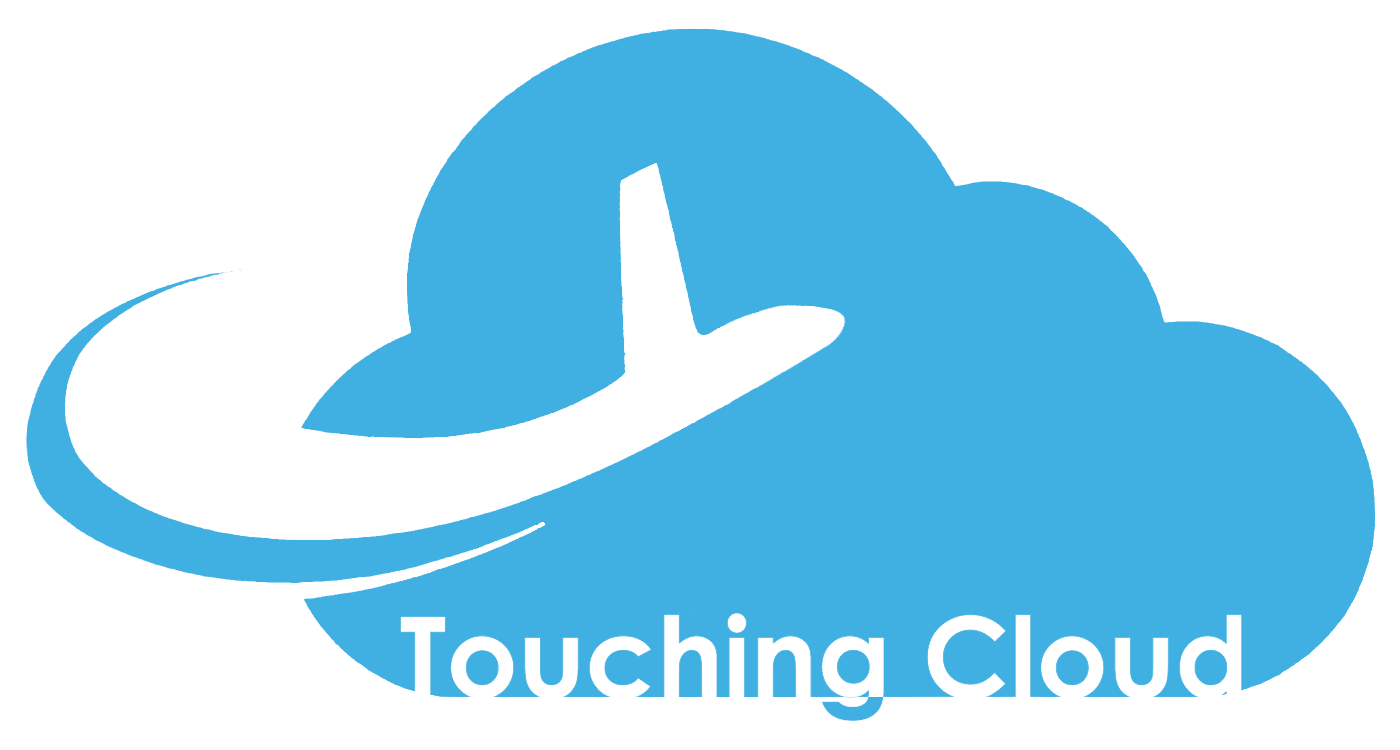
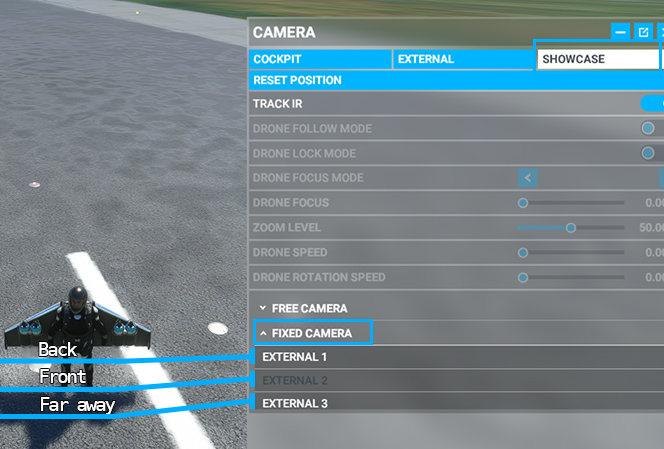
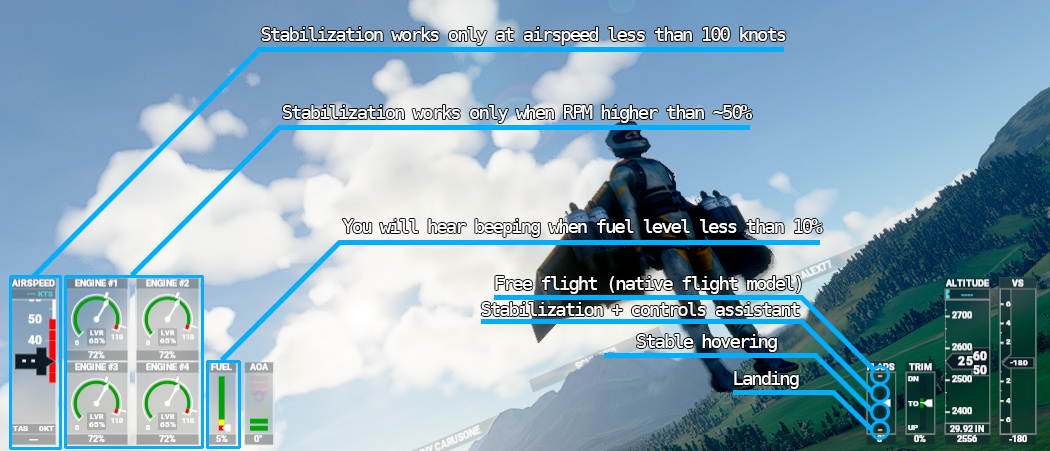
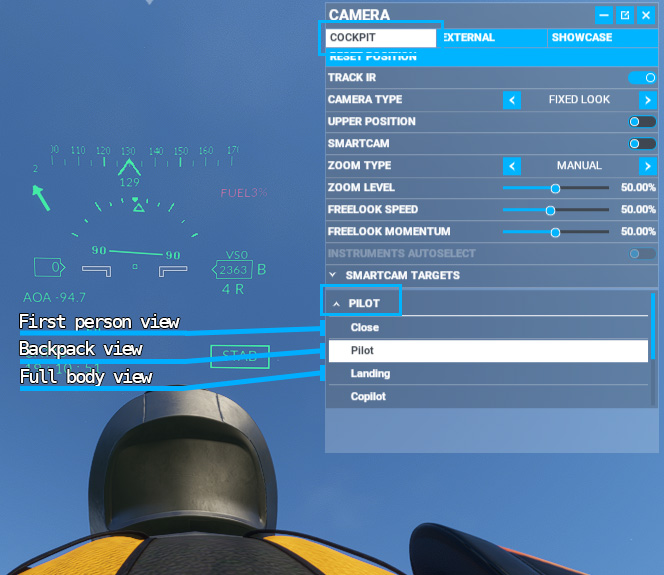
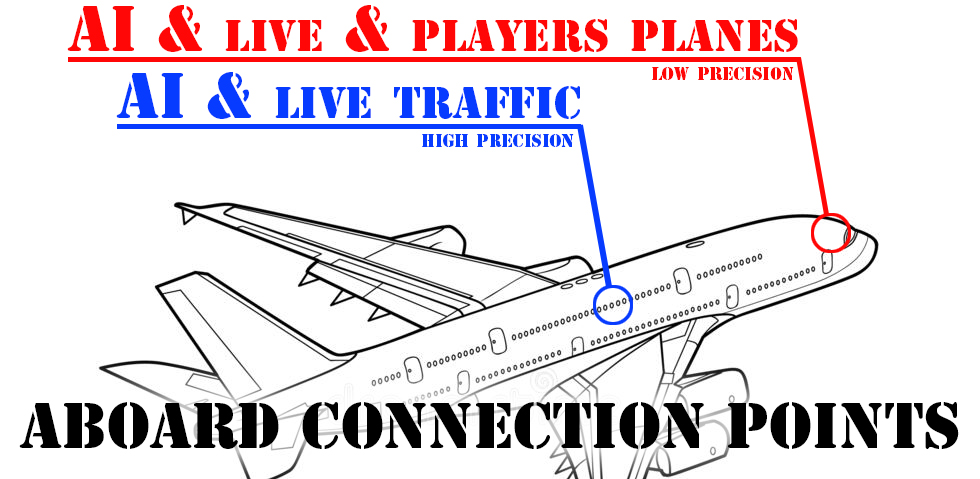
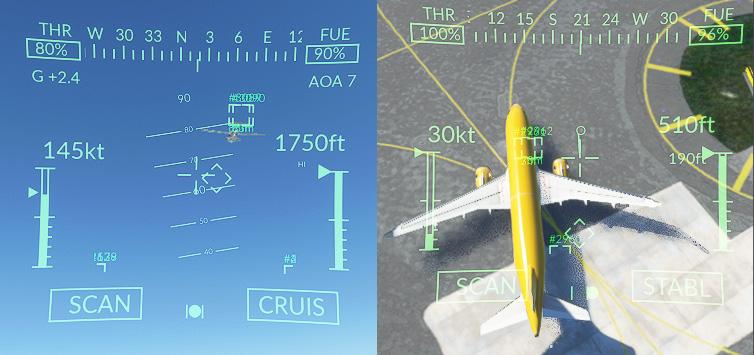
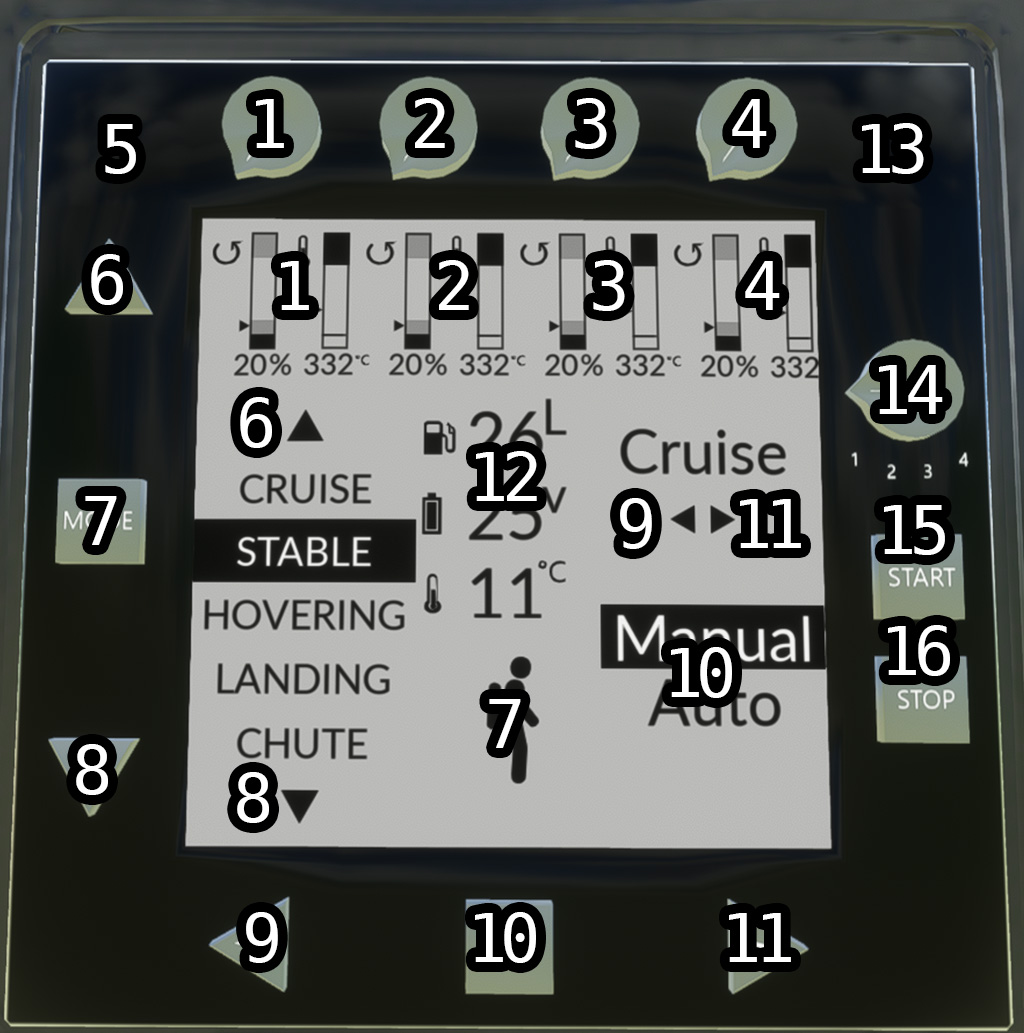


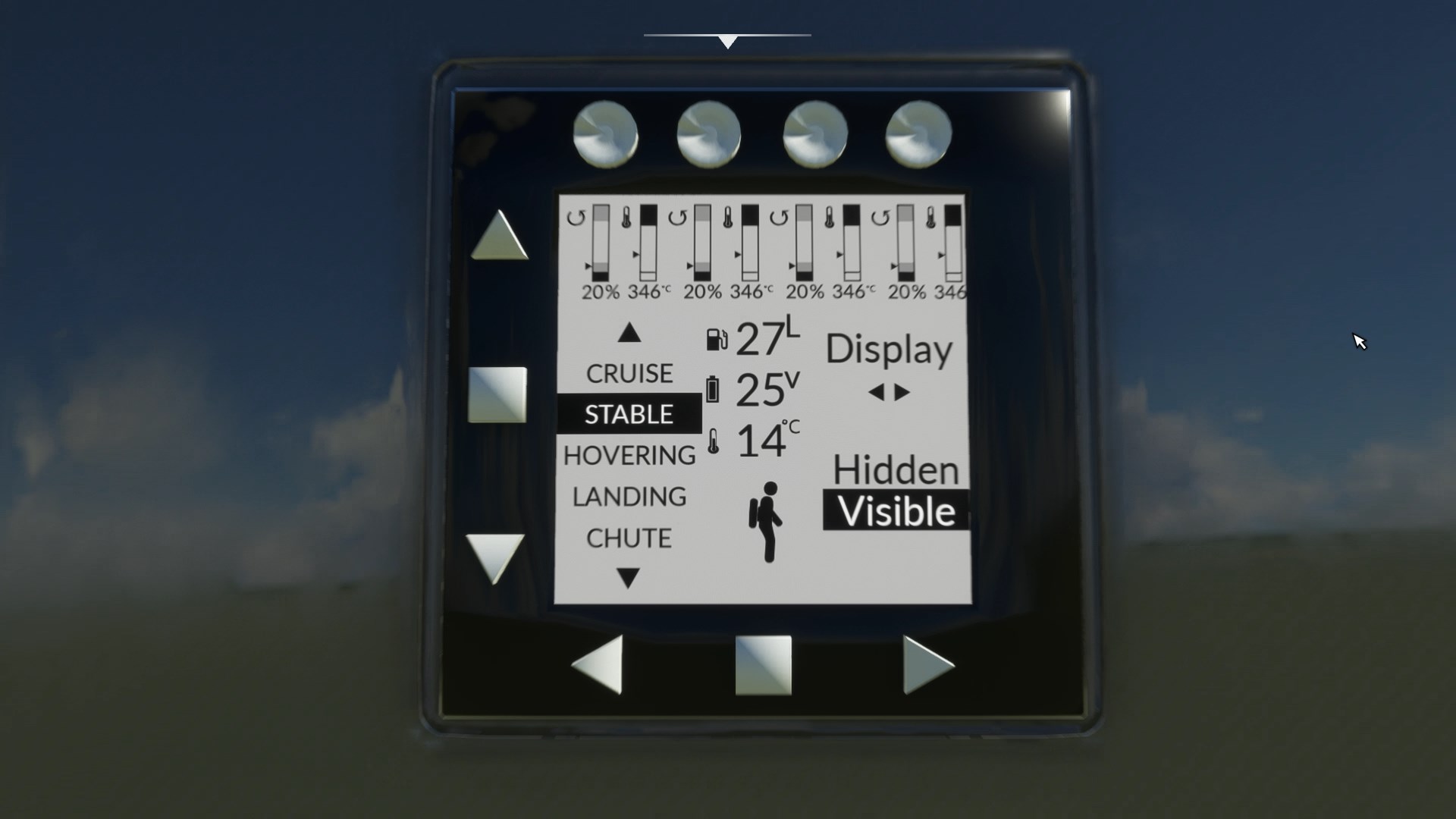





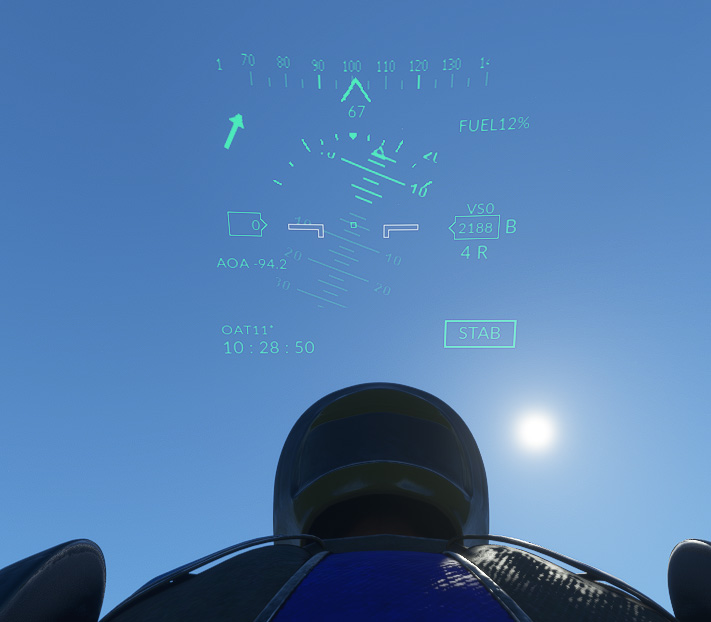




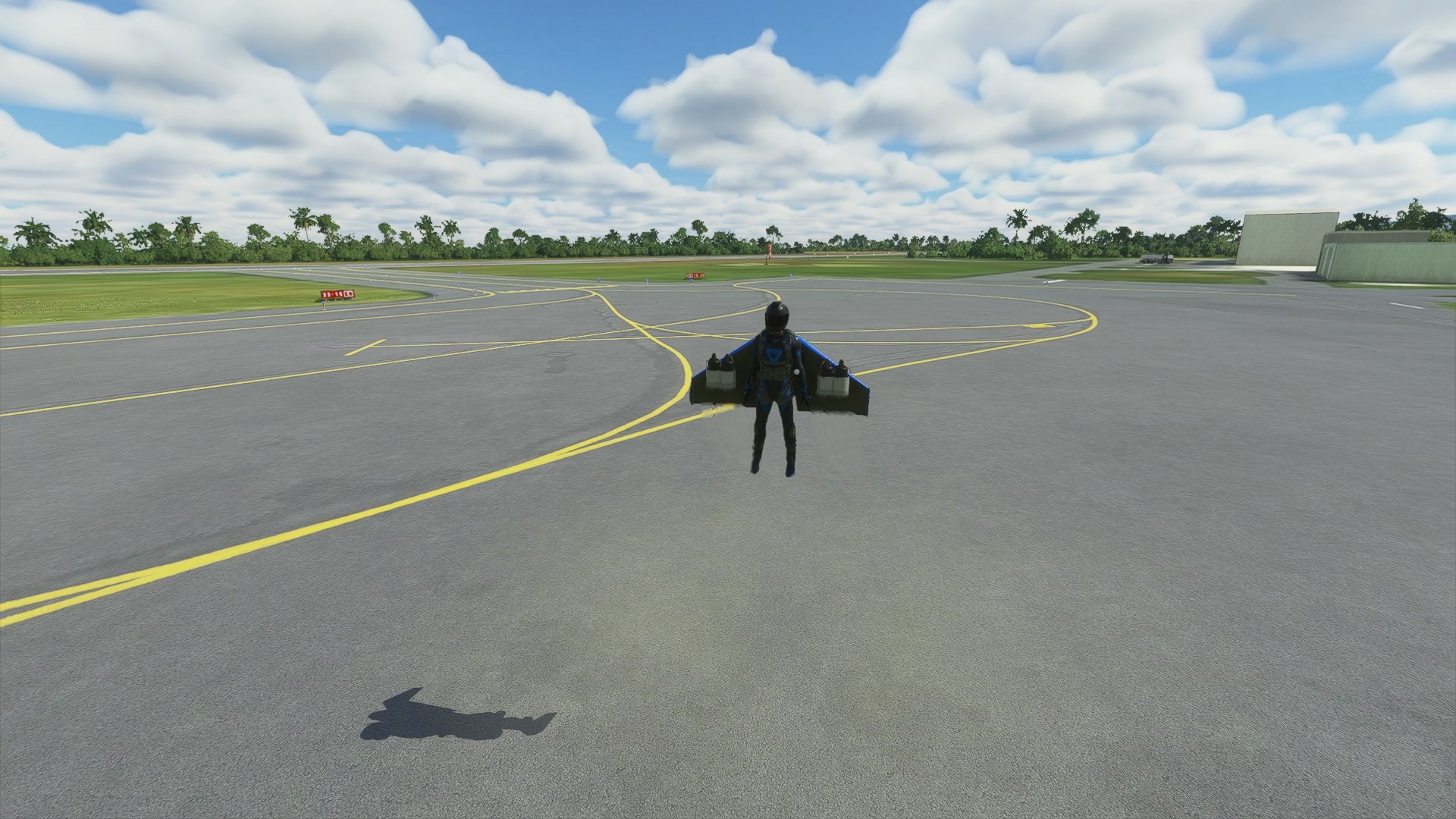


17 feedbacks on Jetpack JW1
Fan of the real-world Jetman. Highly interested in purchasing/downloading the JW1 Skypirat. Is or will this be available on Xbox Series X for MSFS 2024? Keep up the great work in making/improving this as one of the best add-ons!
It does not work yet in FS2024, possibly it will be enough to recompile WASM file with new dev kit, but haven’t tried it yet. Will provide some news near the middle of December.
i’m confused, so the 2024 jet pack came out and you gave up on the 2022? mine hasn’t worked in the past YEAR. no matter how many times i uninstall or reinstall, it’s broken
First, be polite. Your tone is not acceptable.
Second, JW1 was never upgraded to FS2024.
Third, describe issues you have so I can test it with latest SimUpdate and back to you with report. If issue confirmed, I will try to fix it.
Last update were released 01.11.2024 and it fully worked at the moment of release. If something get broken with future sim update – it’s not my fault but sim developers.
Bonjour
J’acheté JW1 et je dispose de la version 2.07 dans packages official de fs2020
La documentation semble indiquer qu’il est possible de changer les touches raccourci utilisées pour exécuter des fonctionnalités de cet avion.
Mais je ne trouve pas comment faire ces changements de touches.
Quelqu’un serait il m’indiquer comment faire, de préférence par des instructions en Français ?
Cordialement, Richard
English version of my comment :
Hello
I bought JW1 and I have version 2.07 in fs2020 official packages.
The documentation seems to indicate that it is possible to change the shortcut keys used to execute features of this plane.
But I can’t figure out how to do this.
Could someone tell me how to do this, preferably with instructions in French?
Best regards, Richard
today i instailled jetpack 2.0.6 , but i select jetpack and fs down. how to play it?
Which MSFS version do you have – SimUpdate9 or SimUpdate10Beta? Or you can paste version number if you know it.
How much aircraft add-ons you have installed? As it works properly for me, and probably for everyone else, some of installed add-on cause conflict with JW1.
MS Flight simulator game of the year edition 1.26.5.0
i will delete some air craft. and then i will try
I just purchased your “Flight Suit”… more aptly named asymmetrically thrusted man hole cover! I am an aviation professional as a pilot and former ATC with an aerospace science degree. I have a ragingly cool flight sim with HoneyComb Aeronautics multi engine flight control column and engine quadrant. Your “flight” suit CAN’T FLY – PERIOD. I reduced the control sensitivity way down and it still insists in Auguring In; as Chuck Yeager referred to it!
Where you purchased it, on SimMarket or MSFS marketplace?
In second case please wait until MSFS team will test and approve next JW1 update were SU9 issues was fixed. It was posted two weeks ago, this is how their marketplace works.
Hello, I have CTD happen even if another aircraft selected, but if I remove the JW1 I no longer have a CTD, do you have a solution? thank you
First you can try to remove folder
VisualEffectLibs from touchingcloud-aircraft-jw1
and test MSFS again. if it helps – some other aircraft uses our effect as well but MSFS don’t like it.
If CTD still happen, will be useful to see list of your 3rd party aircraft installed
Hi,
I downloaded v.097 and unpacked in the Community folder, but I down’t see it in game? Any ideas, what I maybe do wrong?
Normally it should not happen – are you sure this is the right folder, do you have any other add-ons installed that appear properly?
If you familiar with developer mode – you can check the console (` key) for errors with “JW1” in the name – type it into search field on top side of the console, maybe something like “files not found” will be found. If no matches at all – game have not even tried to load aircraft, probably files copied in a wrong place.
Let me know if issue still not fixed, I can try to assist you personally.
Hi,
some minutes ago i bought the jetpack from:
https://secure.simmarket.com/touching-cloud-jw1-skypirat-msfs-(de_15509).phtml
i can’t start the engines with ctrl + e and also the flaps doesn’t really work. Please check this out 😉
i have installed all updates and the other add-ons works good.
the jetpack looks quite good!
Hi! That is not okay – engines should run straight after flight start.
What happen on pre-flight cinematic, do you hear engines sound?
Try to start flight in the air (point on random place on the world map).
And ensure that you are using latest SimMarket version – 0.9.11 as previous had issue with mixture handle.